Common Connection Errors / Solutions Error 680: There is no dial tone If your modem cannot find a dial tone, make certain that all of your phone line connections going in and out of the modem are tight and secure, and then try to connect to NetZero again. If nothing changes, then one of the solutions below should help:
A. Check your modem settings If you have voicemail capabilities on your phone line, you may experience problems getting online if your modem does not recognize the "messages" signal that plays before the dial tone. To resolve this issue, you will need to configure your modem to wait for a dial tone before dialing. To do this, please follow the steps below.  - On your desktop, double-click the My Computer icon.
 - Double-click the Dial-Up Networking folder.
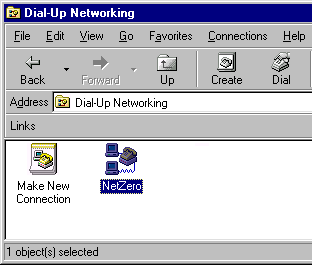 - Click once on the NetZero connectoid to highlight it.
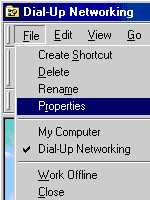 - From the File menu, select Properties.
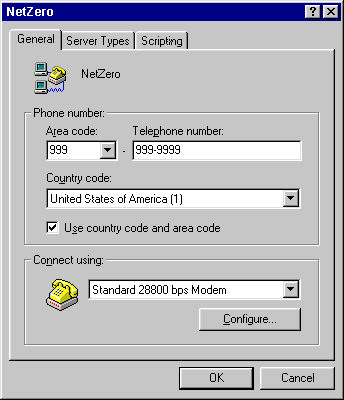 - Click on the Configure button.
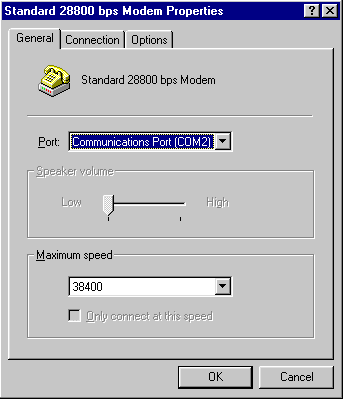 - Select the Connection tab.
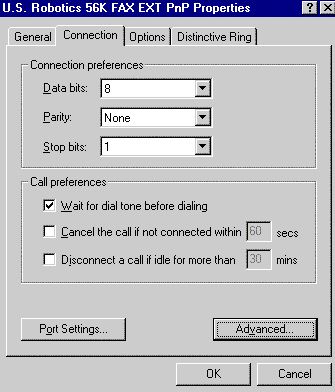 - Click the box named Wait for a dial tone before dialing to place a check in it.
- Click OK, then OK again.
- Close Dial-Up Networking and My Computer.
- Retry the NetZero connection.
B. Check that your modem is connected properly There are two modem outlets on the back of your computer, the correct outlet will be labeled as Line or will have a picture of a wall jack next to it. Please verify that the telephone cord is connected from the wall jack directly into the correct modem outlet. If you have other devices connected between the wall jack and the modem (such as fax machines, caller id boxes, or other phones), then these could be interrupting the dial tone. Try disconnecting all other devices, this may resolve the problem. You can then connect the devices to a different wall jack.
C. Disable other programs that may be using your modem It is possible that a program running in the background, may be locking your modem (such as fax and voicemail software, or another ISP's software). To work around this problem, disable all programs running in the background by following these steps: - Press and hold the Ctrl, Alt and Delete keys at the same time.
- A window will appear, listing all of the programs running on your system.
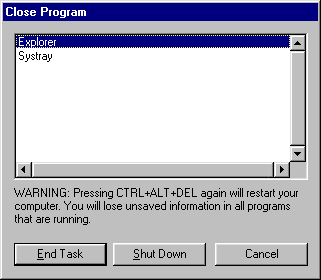 - For every program except Explorer and Systray, click once on each program listed to highlight it and click on the End Task button.
Note: Each time that you click on the End Task button, you will have to press and hold the Ctrl, Alt and Delete keys to bring the Close Program window back up.
- Try your NetZero connection again. If this resolves the problem, close NetZero and restart your computer. Repeat Steps 1 through 3, clicking End Task for only one program at a time. Each time you use End Task, try your NetZero connection again. When you stop receiving the error, the last program you used End Task on is the one creating the conflict.
- Once you've found the conflicting program, close it before you logon to NetZero. You can contact the manufacturer to see if they have more information about a solution so you can use both NetZero and this program at the same time.
After disconnecting from NetZero, you can launch the applications that you had closed again by rebooting your computer.
D. Verify your Voice Mail and/or Call Waiting service NOTE: Most voice mail services set a stutter tone when mail messages are either waiting to be heard or haven't been cleared yet from the mailbox. This can result in the modem not receiving a dialtone when initially activated.
E. Reinstall the modem driver - Select each modem driver and click Remove until the Modem Properties box is empty.
- Click the Windows Start button and select Shut Down.
- Click Yes.
- Wait 20 seconds then restart the computer and allow Windows to start normally.
- After the Windows splash screen, the Hardware Installation Wizard should state that it is installing new hardware. If the Wizard asks for a driver, type in the path of the driver and click Next.
- Recheck the modem in Control Panel.
| |
