Common Errors / Solutions "NZTV does not close" If you are experiencing difficulties with the NZTV window not closing, try launching the NetZero software, but wait 30 to 60 seconds before clicking the Connect button. This will ensure that the software has completely loaded prior to making any connection attempts. This may apply to systems with fewer system resources available or older systems that operate relatively slower.
If the above method does not fix the problem, you will need to delete the zeroout.nzp file, which may have been corrupted. Please note that this file will be reinstalled when you connect to NetZero again. Complete the instructions below to delete the file and try reconnecting with NetZero.
Note to members with nVidia graphics cards: This issue can be fixed by updating your outdated nVidia graphics driver. If you're not sure if you have an nVidia graphics card, do the following: - Right-click on your desktop and select Properties.
- Click the Settings tab.
- The text under Display will list out your current graphics driver. If it says nVidia in the description, you have an nVidia graphics card.
Click here for instructions on how to update your driver.
To fix the problem if NZTV does not close: - Click on the Windows Start Button, point to Find and select Files or Folders.
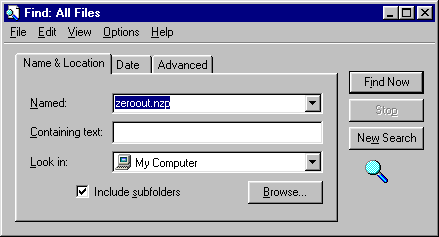 - In the Named text box, type zeroout.nzp
- Click on the Find Now Button.
- The zeroout.nzp file will appear in the lower section of the window
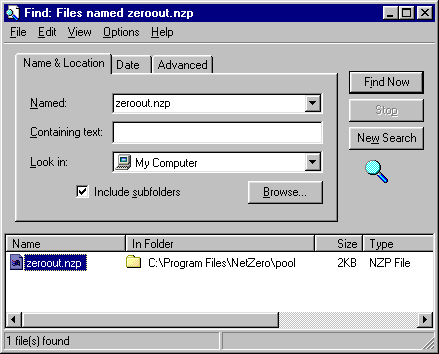 - Click once on the file to highlight it then press the Delete key on your keyboard.
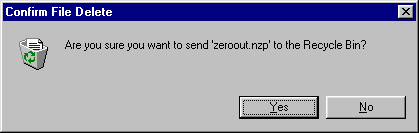 - Click on the Yes Button.
- To close the Find File window, click on the X button located in the upper right-hand corner of the window.
You will need to reboot your computer. - To reboot your computer, click on the Windows Start Button in the lower left-hand corner of your screen and select ShutDown.
- In the Shutdown window, check the circle next to Restart and click OK.
If the issue persists, you will need to delete the folder where the zeroout.nzp file was located. - Right-click on the Windows Start button select Explorer.
- Under (C:), find the Program Files folder and click the + on the left side next to it.
- Find the NetZero folder and click on it once to highlight it. This should display the contents of the NetZero folder on the right hand side of the window.
- Find the Pool folder on the right hand side of the window and click on it once to highlight it.
- Press the Delete or DEL key on your keyboard to remove it.
- Click Yes to remove it.
- Close the Explorer window.
| 