Using the NetZero HiSpeed Popup Blocker One of the new features for NetZero HiSpeed users is the Pop-up Blocker, a customizable tool that prevents certain pop-up windows and ads from appearing during your NetZero session. Whenever a pop-up window has been successfully blocked, you will hear a tone and your cursor will momentarily change, and the counter will move up. You can alter these settings in the Pop-up Blocker menu.
Note: If you are not able to use the Pop-up Blocker with your NetZero HiSpeed service, click here for troubleshooting steps.
A. Pop-up Blocker Menu There are several options you can access from the Pop-up Blocker menu by clicking the Pop-up Blocker button on the NetZero HiSpeed toolbar. Block Pop-ups When Block Pop-ups is checked, the word ON will appear in the HiSpeed section of the NetZero toolbar. The Pop-up Blocker will be activated during your NetZero HiSpeed session and when a pop-up is blocked, the counter will move forward. To disable this functionality during your session, select this option to uncheck Block Pop-ups. The green section next to Pop-up Blocker in the NetZero HiSpeed toolbar will fade to grey and the word OFF will appear to indicate the change. 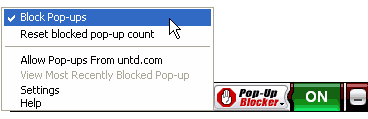
Reset blocked pop-up count
Once you have started using the pup-up blocker, the counter will display the number of pop-ups that were blocked while you were on the Internet. This counter runs continuously throughout your NetZero HiSpeed sessions. If you would like to reset the counter back to zero, select Reset blocked pop-up count.
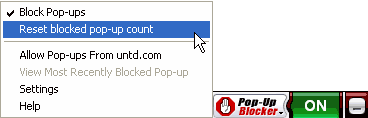
Allow Pop-ups From Once the Pop-up Blocker is activated, all pop-up windows will be blocked on the Web site you are currently visiting. If you would prefer to allow pop-ups on that site, select Allow Pop-ups From (the name of the site). 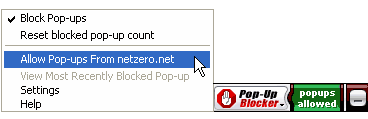
View Most Recently Filtered Pop-up Selecting View Most Recently Filtered Pop-up will cause the most recent blocked pop-up window to appear. 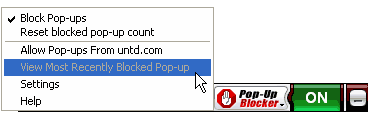
Settings Choose the Settings option to access the Settings screen for the Pop-up Blocker. Help View help topics on the NetZero Support site.
B. Pop-up Blocker Settings To access the Pop-up Blocker settings: - Click the Pop-up Blocker section of the NetZero HiSpeed Toolbar.
- Select Settings.
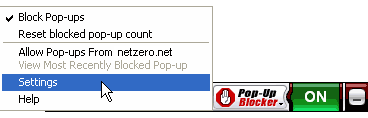 - Select the Pop-up Blocker tab.
- Normally, a sound plays whenever a pop-up window is blocked. To turn this functionality off, uncheck the box next to Play sound when pop-ups are blocked.
- By default, your cursor will change momentarily whenever a pop-up window is blocked. To turn this functionality off, uncheck the box next to Change cursor when pop-ups are blocked.
- If you would prefer to allow certain Web sites to send you pop-up windows, enter the site's address in the box to the left of Allowed Sites and click Add. The site will be added to the Allowed Sites list.
- If you would like to remove a site from the Allowed Sites list, click the site you want to remove and click Remove or Delete (depending on the version of software you're using).
- When you are finished making changes to the Pop-up Blocker settings, click OK, or click Cancel to cancel your changes.
The Pop-up Blocker is available only to members with NetZero HiSpeed service; click here to sign up.
| 