How do I Uninstall / Reinstall NetZero HiSpeed? Important! Before uninstalling the NetZero HiSpeed software, please ensure that you have a copy of the software to reinstall, either on CD or the downloaded NetZeroHSSetup.exe file. - If you need to uninstall and reinstall the NetZero software without NetZero HiSpeed, click here for instructions.
- If you have the latest version of the NetZero HiSpeed software, skip to Step B.
- If you do not have the latest version of the NetZero HiSpeed software, complete the three steps below:
Step A. Download NetZero HiSpeed - Download a new copy of the NetZero HiSpeed software by clicking here.
Make sure you download OPTION 2. This download contains everything you need to get online and enjoy high-speed surfing over your dial-up connection. - Choose the option to Save the incoming file. You will be asked to choose a directory. From the Save in drop-down menu, select Desktop so that the download file will be easy to locate.
- Once the download is complete, disconnect from NetZero.
Step B. Uninstall your current version of NetZero Note: You may want to write down your NetZero Member ID and password - you will need it to log on to NetZero again. - Click on the Windows Start button, point to Settings and select Control Panel.
- Double-click on the Add/Remove Programs icon.
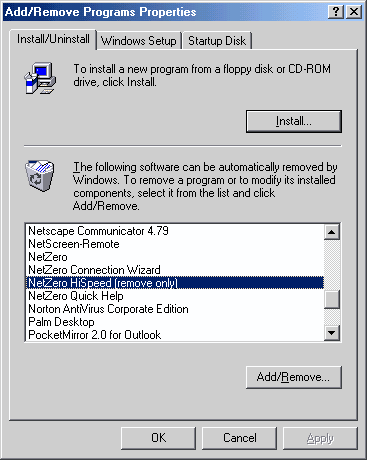 - Click once on NetZero HiSpeed to highlight it and click on the Add/Remove button.
- Click OK
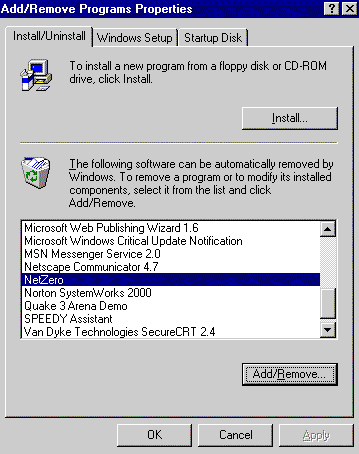 - Click once on NetZero to highlight it and click on the Add/Remove button.
- Click OK then OK again and close the Control Panel.
- Click the Windows Start button, point to Programs and select Windows Explorer.
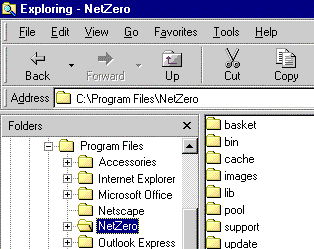 - Double-click the Program Files folder in the left-side window.
- Click once on the NetZero folder to highlight it and press the Delete key on your keyboard to remove it.
- Close Windows Explorer.
Step C. Install the latest version of NetZero HiSpeed Note: Users installing NetZero from a CD should click here for instructions. - Double-click the NetZeroHSSetup.exe file you downloaded earlier, which should be on your Desktop if you saved it there. If you can't find the NetZeroHSSetup.exe file, follow the steps in Appendix A below.
- Follow the on-screen installation instructions.
To locate the NetZeroHSSetup.exe file using Windows 95/98, please follow the steps below. - Click the Windows Start button, point to Find and select Files or Folders.
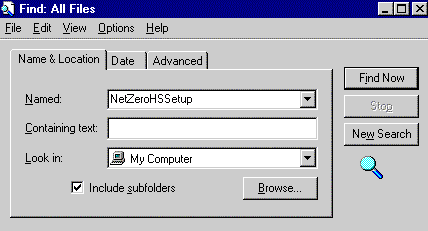 - In the Named field, type NetZeroHSSetup.exe
- Ensure that the Look in field indicates My Computer.
- Click on the Find now button.
- When the NetZeroHSSetup.exe file is found, double-click on it to run the installation program.
- When the installation is complete, retry your NetZero connection.
Once the new installation has been completed, double-click the NetZeroHSSetup.exe icon on the desktop to connect.
CD Installation Instructions - Insert your NetZero HiSpeed CD in your CD-ROM drive.
- The installation program should automatically start. If it does not, double-click the My Computer icon on your desktop, double-click your CD-ROM drive, and double click Setup.exe
- Click Next.
- Read the License Agreement and click Yes.
- On the Setup Type screen, click the circle next to NetZero dial-up and NetZero HiSpeed Software.
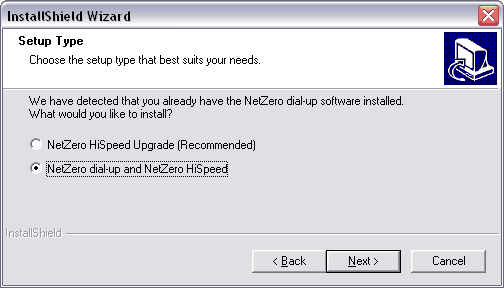 - Click Next.
Continue through the installation process. Once the new installation has been completed, double-click the NetZero icon on the desktop to connect.
| |
