How do I configure the Allowed list? Norton AntiSpam Online can be configured to receive emails from a specific set of users by adding their addresses to the Allow list. To add an email address to the Allowed list - Click Norton Internet Security icon on the desktop.
- Click Norton AntiSpam
- Click Allowed List and select Configure.
- In the Allowed List window, click Add.
- If you want to add an email address to the allowed list, select Email in the Address Type drop-down menu. Alternately, if you want to add an entire domain to the allowed list, select Domain in the Address Type drop-down menu.
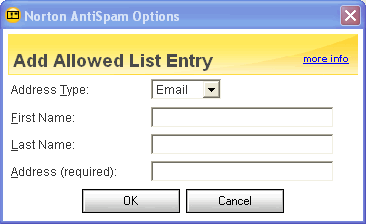 - Enter the required information in the Address (required) text box.
- If you are adding an email address, enter the address in the format: user@domain.com Example: josh@netzero.com.
- If you are adding a domain, enter the domain in the format: @domain.com Example: @netzero.com.
- Click OK to close the Add Address to Allowed List dialog box.
- Click OK to close the Allowed List window.
Related Items: What are the features of Norton AntiSpam Online?
What offline mail programs does Norton AntiSpam Online support?
How do I configure Auto Block?
How do I configure the Blocked list?
How do I filter the Language?
How do I setup Filtering?
How do I select the Protection level? Return to Frequently Asked Questions Menu
| |
