How do I configure the Blocked list? Norton AntiSpam Online allows you to block emails from specific email addresses using the Block list. To add an email to the Blocked list - Click Start.
- Select Programs.
- Click Norton Internet Security and select Norton Internet Security.
- Once Norton Internet Security starts, click Norton AntiSpam on the left side of the window.
- Click Blocked List and select Configure.
- In the Blocked List window, click Add.
- If you want to add an email address to the Blocked list, select Email in the Address Type drop-down menu. Alternately, if you want to add an entire domain to the Blocked list, select Domain in the Address Type drop-down menu.
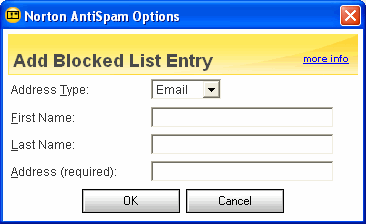 - If you are adding an email address, enter the address in the format: user@domain.com Example: josh@netzero.com.
- If you are adding a domain, enter the domain in the format: @domain.com Example: @netzero.com.
- Click OK to close the Add Address to Blocked List dialog box.
- Click OK to close the Blocked List window.
Related Items: What are the features of Norton AntiSpam Online?
What offline mail programs does Norton AntiSpam Online support?
How do I configure the Allowed list?
How do I select the Protection level?
How do I filter the Language?
How do I setup Filtering?
How do I configure Auto Block? Return to Frequently Asked Questions Menu
| |
