How do I configure the Blocked list? Note: For Norton 2012 product information please click here
Norton AntiSpam can be configured so you only receive emails from users you specify by adding their addresses to the Allowed list. Any messages coming from email addresses other than those you have added will be sent to your spam folder. To add an email to the Blocked list - Start Norton Internet Security and click Settings.
- Under Network section in the left side click on Message Protection
- Under AntiSpam Section
- In the Blocked List row, click Configure.
- Click Add to add an email to Blocked List.
- If you want to add a specific email address (i.e. name@netzero.com) to the Blocked list, select Email in the Address Type drop-down menu. You can also add an entire domain to the Blocked list (i.e. netzero.com), by choosing Domain in the Address Type drop-down menu.
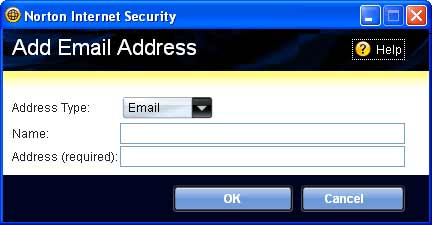
- Type a name in the Name text box.
- Enter the required information in the Address (required) text box.
- If you are adding an email address, enter the address in the format: user@domain.com Example: name@netzero.com.
- If you are adding a domain, enter the domain in the format: @domain.com Example: @netzero.com.
- Click OK to close the Add Email Address dialog box.
- Click OK to close the Blocked List window.
Return to Norton Internet Security Index page
Return to AntiSpam Index page
| 