

 My Password My Password

 Billing and Usage History Billing and Usage History

 Payment and Account Info Payment and Account Info

 Update My Address Update My Address

 Upgrade My Account Upgrade My Account

 Billing Questions Billing Questions

 Access Numbers Access Numbers

 Connection Issues Connection Issues

 Get NetZero Software Get NetZero Software

 Safety/Security Safety/Security

 Contact Us Contact Us

|  |
|
|
| Double-click the NetZero install icon. Follow the on-screen instructions. | | Select "I already have an account." and enter your Member ID and Password. Click "Continue". | | Select your connection type. Click "Continue". | | Enter the telephone number of the line connected to your computer. Click "Continue". | 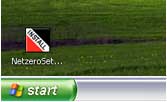 | 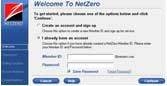
[ + ] view larger | 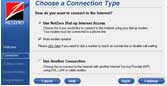
[ + ] view larger | 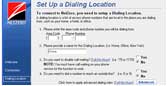
[ + ] view larger | | Select your local access numbers. Click "Continue" . | | Click "Connect" to log on to NetZero. | | | 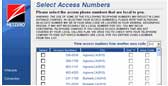
[ + ] view larger | 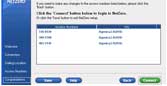
[ + ] view larger | | |
For Step #4:
If you do not have call-waiting, be sure "No" is selected in question 3.
If you are a NetZero Toll-Free subscriber, you will not need to complete steps 5 or 6. You will simply be asked to Connect after clicking on Finish. | For Step #5:
If you are in an area that requires ten-digit dialing (area code plus phone number), check the Area Code box for each selected access number.
If you are in an area that requires eleven-digit dialing (1 plus area code and phone number), check the Dial 1 and Area Code boxes for each selected access number. | | Note: Please check with your telephone company to confirm that under your calling plan the chosen access numbers will not result in additional charges. You are solely responsible for all telephone charges related to accessing our services and NetZero will not reimburse you for any such charges, including long distance or toll charges. |
|
| Double-click the NetZero
icon whenever you want to
connect to the Internet. | | Enter your Member ID and
Password and click
"Connect" to log on to
NetZero. | | |
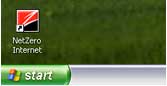 |
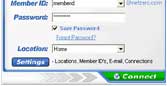
[ + ] view larger | | | NetZero User Tips:
For more information on how to get the most from NetZero, visit the NetZero Help Center at www.netzero.net/support |
|
|
