Using the ZeroPort If you have signed up for NetZero Platinum service, click here for instructions using the NetZero Platinum Companion. Welcome to version 8.x of the ZeroPort! We've redesigned the interface to make it sleeker and even more user-friendly than before, while making sure that it continues to take up the smallest area possible. The following information will help familiarize you with the ZeroPort and it's features.
Dock Options The ZeroPort can be placed either at the top or the bottom of the screen. To change between these two modes, you can click the Up  or Down or Down  arrows on the ZeroPort. arrows on the ZeroPort. The up arrow will dock the toolbar to the top of the screen, while the down arrow will dock it to the bottom. The ZeroPort will always remember the last place you docked it each time you log off. Note: In order for you to dock the ZeroPort, your computer's display settings must be set to at least 800x600 pixels. For instructions on how to change your display settings, please click here. ZeroPort Buttons The ZeroPort has several buttons conveniently placed to help you get the most from your time online:
NetZero Button 
Clicking the NetZero button will take you to the My NetZero Home page, where you can see the latest headlines, check your NetZero email, get technical support, and more! Options Button 
Clicking the Options button will pop up a menu listing all of the options and services available to you through the ZeroPort The available options are: View Lets you decide where you want the ZeroPort docked. - Dock Top
- Dock Bottom
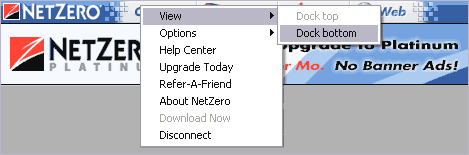 Options - Launch NetZero on Computer Startup:(Checked by default) Uncheck this option if you do not want NetZero to launch automatically when you start your computer. - Disconnect When I Close Last Browser: (Checked by default) Uncheck this option if you do not want NetZero to disconnect when you close the last browser window. 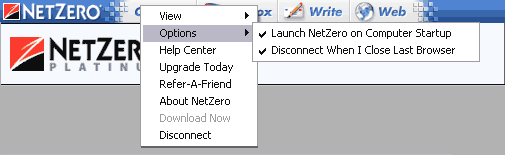 Help Center - Provides links to several NetZero support Web pages, including tutorials on using the NetZero software. Upgrade Today - Provides links to NetZero software upgrade page. About NetZero - Displays the NetZero version number, patent and copyright notices. Download Now- Get the complete version of NetZero. If this option is grayed out, you are already using the complete version of NetZero. Disconnect - Disconnects you from NetZero. 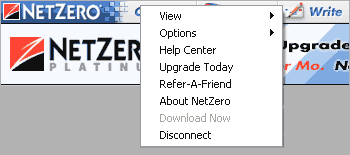
Email Buttons - Inbox and Write  Inbox Button- Click the Inbox button to go to the Inbox for your configured email program (such as NetZero Message Center or Outlook Express). If you have new mail in your Inbox, the green dot will light up. Write Button - Click the Write button to compose a new message via your configured email program (such as NetZero Message Center or Outlook Express). For more information on how to configure your email for NetZero, click here. Web Button  To launch your home page, click the Web button. Go Search! Button 
If you need to run a quick search, just click on the Go Search! button and you will be taken to our easy-to-use search engine. Once here, typing in a general word, such as music or sports, automatically runs a search and displays the results in your browser. After searching, all you have to do is click the URL or hypertext link of your choice. Help Button  Click the Help button to visit the NetZero Support site. Disconnect Button  Click Disconnect when you are ready to disconnect from NetZero. Platinum Button  Click the Platinum button on the ZeroPort to learn how you can sign up for NetZero Platinum! HiSpeed Button  Learn how you can surf up to 5x faster with NetZero HiSpeed! MegaMail Button 
Click the MegaMail button to learn about NetZero MegaMail, an add-on service that enhances your Message Center experience! Scroll Arrows  
See an ad flash by that you'd like to see again? In the middle of the ZeroPort you'll find a forward and a backward arrow. Use these arrows to scroll through previously-viewed ads.
| 