Mail Options - General On the General page, you can do the following: Create a New Email Address for Free - Create another Email address for friends and family.
Time Zone - Select a time zone to ensure that messages are time stamped using your preferred time zone.
Send and Receive from other Email Addresses - check and send email from up to three different email addresses.
Login Setting (Premium members only) - Select the page you would like to view upon login.
Create a New Email Address for Free You can create additional email addresses for friends, family or anyone. Click on "Get Started" button to know more details.
Time Zone You can select a time zone to ensure that messages are time stamped using your preferred time zone.
 To set your Time Zone: - Sign-in to Message Center, click on Options and select General.
- In the Time Zone section choose your Time Zone from the drop-down menu, then click Save to finish.
Send and Receive from other Email Addresses NetZero Platinum and MegaMail members can check and edit up to three external POP accounts.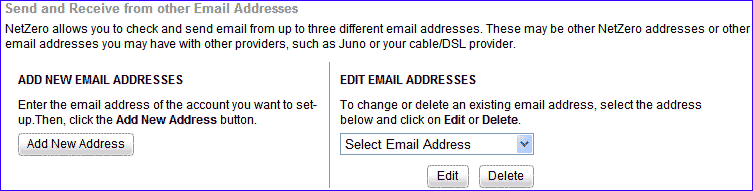 To Check Other Email Addresses: - Click the Options menu and select General.
- In the Send and Receive from other Email addresses section, click Add New Address.
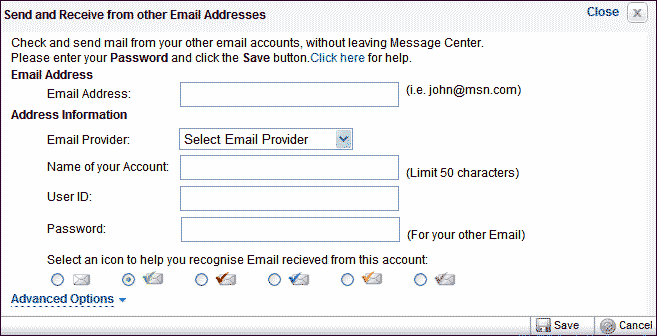 - Type Email address in the Email Address text box.
- Select your Email Provider from the drop-down list.
- Enter the name you would like to have for your account. The limit is 50 characters.
- Enter your user ID in the User ID section. This is usually the text before the @ in your email address, though it may vary. Check with your email provider for details.
- Enter your password in the Password section.
- Select an Icon that will help you recognize mail that is sent to that account.
- Click on Advanced Options and enter the name you would like to appear when sending email in the From Name section.
- Enter your incoming POP address in the Mail Server section (such as pop.netzero.com).
Note: The Mail Server name can vary from service to service. Some email providers use the format mail.[service].com while others use pop.[service].com - Some free email providers, such as Hotmail or Yahoo, may only offer external POP access to members who pay for their premium service. Please consult your email service provider or visit their Web site for more information about accessing their POP email externally. - If you know your Port number, enter it in the Port Number section. Otherwise, leave it at 110.
- If you want incoming external messages permanently deleted from the POP mail server, click the dot next to Yes under Delete on Server. Otherwise, leave it at No.
- If you want to only receive only new messages from your external POP account, click the dot next to Yes under Download only New. Otherwise, leave it at No.
- If you want incoming external messages delivered to a folder other than the Inbox, specify a different folder in the dropdown next to Deliver to Folder.
- Click Save to save your new External email address settings, or Cancel to cancel.
- Your new account will appear on the left side, underneath Check Mail.
Login Setting (Premium members only) You can choose whether to see the Home Page, or your Inbox whenever you sign in to your Message Center.
To set your Message Center home page:
- Sign-in to Message Center, click on Options and select General.
- In the Login Setting section choose which page you'd like as your home page, and click Save to finish.
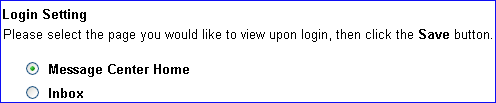
Back to the Main Menu
| |
