Mail Options - Junk Mail On the Junk Mail page, you can do the following: Junk Mail Filter Settings - Configure the Junk Mail settings.
Block List - Add addresses to the Block List so that the messages from addresses on this list will never appear in your Inbox, and will go directly to your Junk Mail folder.
Junk Mail Filter Settings It is possible to configure how your Junk Mail settings handle your incoming messages. - Sign-in to Message Center.
- Click on Options and select Junk Mail.
- The Junk Mail screen will appear, telling you your current Junk Mail Settings setting.
- There are three Junk Mail Settings levels:
- Off - No messages will be filtered, and all emails will go to your Inbox.
- Standard - Messages considered to be junk by NetZero's junk filters will automatically go to the Junk Mail Settings folder, while all other messages will go to your Inbox.
- Exclusive - All messages will go to the Junk Mail Settings folder unless the message is from a contact in your Address Book or sent from NetZero.
You can select one of these by clicking the circle next to the setting you want.- You can also determine how long messages stay in the Junk Mail folder before being automatically deleted. Choices from the drop-down menu include: Never, 90 days, 30 days, 15 days, 7 days, 2 days, and 0 days.
Warning: If you select 0 days, you will not be able to review messages in the Junk Mail folder. Junk mail will be deleted as it is received. - When finished, click Save. Your updated setting will appear at the top of the Junk Mail screen.
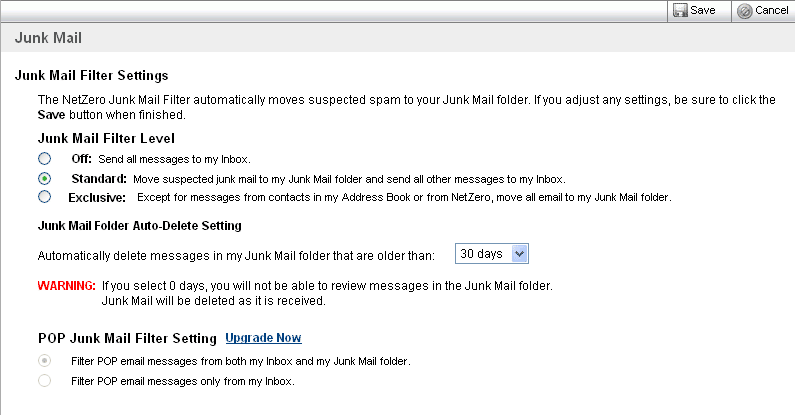 Block List In an effort to further curb junk email, Message Center offers you the ability to block certain addresses or domains from reaching your Inbox by adding them to a Block List. Block Lists can be used in conjunction with the Report As Junk feature, or configured separately from the Options menu. - In the Block List section type an email address or domain in the box under Add Address to Block List.
- Click the Add button to add the address or domain to the list on the right.
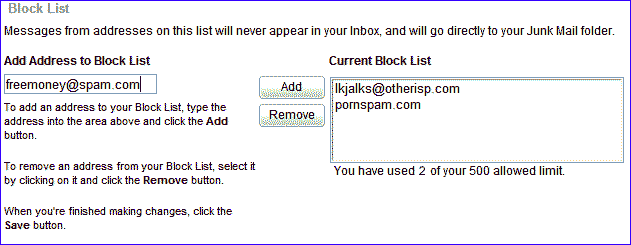 - To remove an address or domain from the Block List, click the address or domain and click the Remove button.
- When you are finished, click the Save button. To cancel your changes, click Cancel.
Note: Messages from email addresses or domain on your Block List will be deleted before you sign in. Make sure your Block List does not contain any addresses or domain from which you want to receive future messages!
Back to the Main Menu
| |
