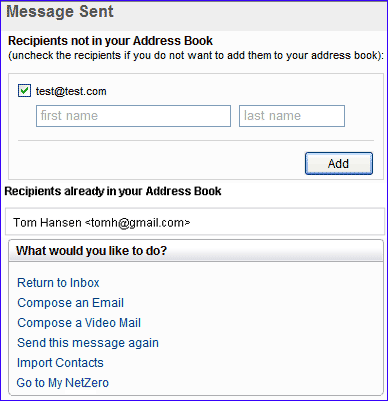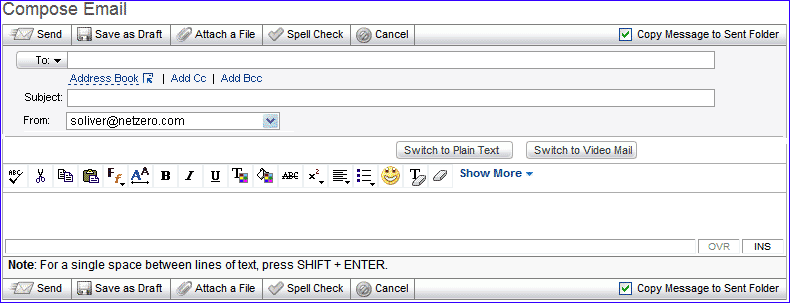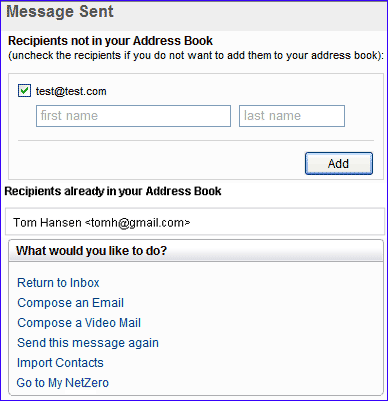Sending Email
To send an email message:
- Click the Compose New button on the left nave of Message Center screen.
- In the To: box, enter the recipient of your message. If the recipient's email address is listed in your Address Book, you would receive a list of matching email addresses with the names listed in a drop-down to help you select the appropriate contact.
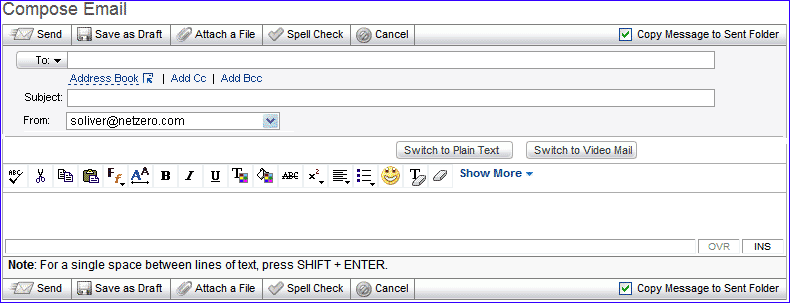
Note: The Auto-Complete feature is available for Internet Explorer 6.0 or higher, Safari 1.3 or higher and Mozilla Firefox 1.0 or higher browsers only.
Or Click on Address Book to select the recipient's email address from the Address Book.
- If you want to send a carbon-copy or blind carbon-copy, enter an email address in the Cc: or Bcc: box by clicking on Add Cc and Add Bcc links.
- In the Subject: box, enter a title or one-line summary of your email message.
- Click on the From drop down to select send mails either with memberid@netzero.net or memberid@netzero.com.
- Enter your message in the message box.
- You can compose your mail using colors and graphics. See Composing Messages with Color and Graphics for more instructions.
- If you decide you'd like to write a message in plain text format, click Switch to Plain text. This will open your message in Plain Text format.
- If you decide you'd like to send a Video mail click Switch to Video Mail.
- If you want to spell check your document before you send it, click Spell Check. For instructions on how to use the Spell Check feature, see Using Spell Check.
- To ensure that you keep a copy of your sent message, check the box next to Copy Message to Sent Folder.
Note: If you want to work on your message later rather than sending it now, click Save as Draft. The message will be in your Draft folder until you delete it.
- To delete the entire email, click Cancel.
- Click Send to send your message.
- You will see a confirmation message once your email is sent.
- You also have the option to Add to Address Book the email addresses of the people you just sent a message to. Addresses that are currently in your Address Book are indicated and the addresses that are not currently in your Address Book are automatically checked for you - just click Add to add the details of the contacts to your Address Book.
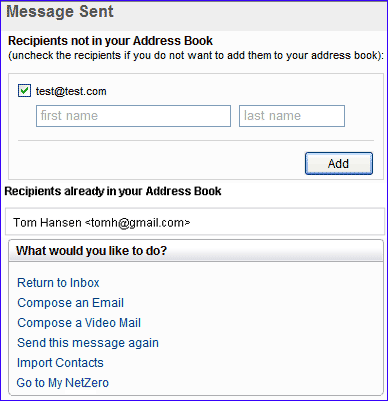
- In the Address Book: Add More Details screen, fill in the First Name, Last Name, Nickname, Member ID and Phone, you also have the option of selecting whether the phone number entered under Phone field is of Home, Work, Mobile, Fax, Pager or Other.
- Click Save to save the contact details in the Address Book or Cancel to cancel the entries.
- To return to your Inbox, click the Return to Inbox link.
- To write another message, click the Compose an Email link.
- To compose a video mail, click the Compose a Video mail link.
- To send the same message to other recipients, click the Send this message again link to return to your message.
- To import your contacts from any external web based or mail program address book, click the Import contacts link.
- To return to My NetZero page click on Go to My NetZero link.
Back to the Main Menu
NGCV