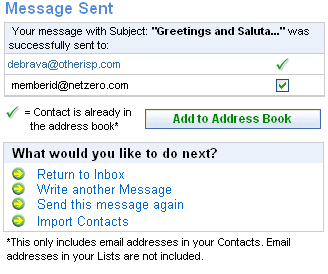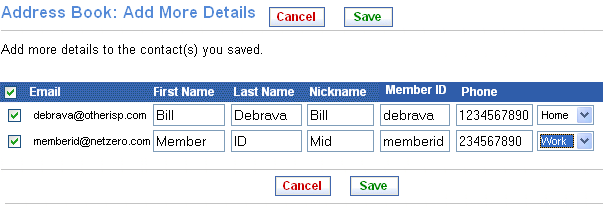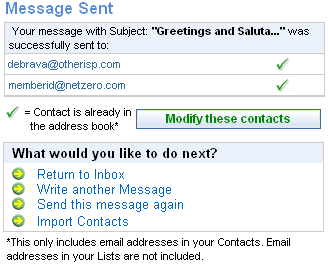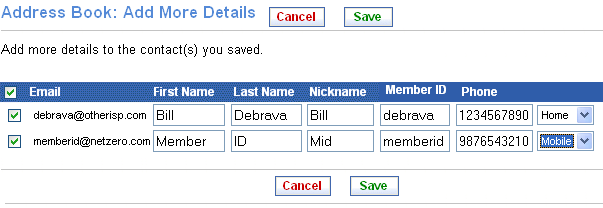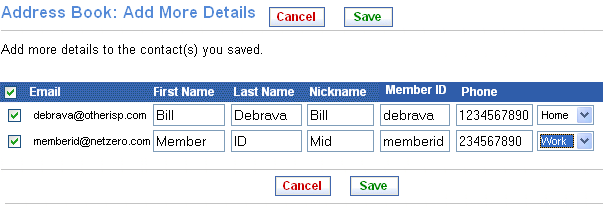
Sending Email
To send an email message:
Note: The Auto-Complete feature is available for Internet Explorer 6.0 or higher, Safari 1.3 or higher and Mozilla Firefox 1.0 or higher browsers only.
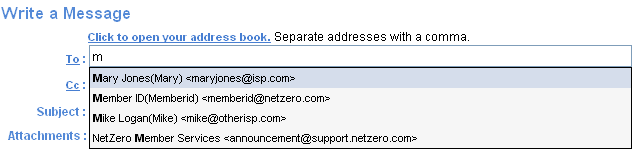
Note: The Auto-Complete feature is available for Internet Explorer 6.0 or higher, Safari 1.3 or higher and Mozilla Firefox 1.0 or higher browsers only.

Note: If you want to work on your message later rather than sending it now, click Save Draft. The message will be in your Draft folder until you delete it.