

 My Password My Password

 Billing and Usage History Billing and Usage History

 Payment and Account Info Payment and Account Info

 Update My Address Update My Address

 Upgrade My Account Upgrade My Account

 Billing Questions Billing Questions

 Access Numbers Access Numbers

 Connection Issues Connection Issues

 Get NetZero Software Get NetZero Software

 Safety/Security Safety/Security

 Contact Us Contact Us

|  |
Microsoft - Internet Explorer 4.x Clear the History Folder - Click on the Windows Start button.
- Point to Settings and click on Control Panel.
 - Double-click the Internet Options icon.
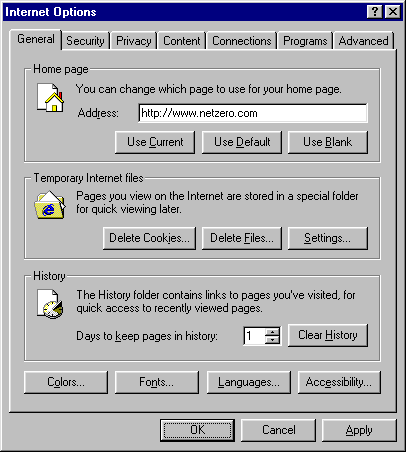 - Under History, click on the Clear History button.
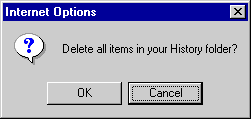 - When asked to confirm, click OK.
Note: This may take a few minutes depending on how much disk space the folder occupies. - Click OK to exit.
| |
|
