Microsoft - Internet Explorer 4.x Configure the Browser and Home Page 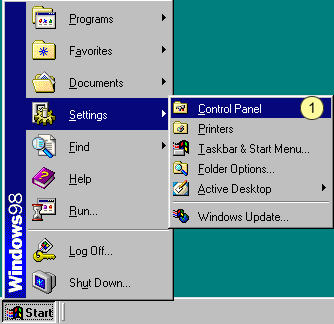 - Click the Windows Start button, point to Settings and select Control Panel.
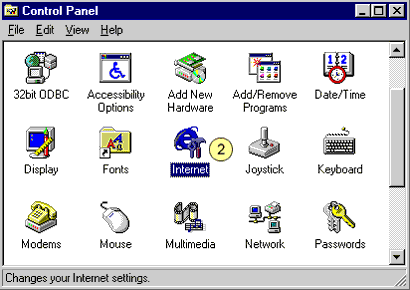 - Double-click the Internet icon.
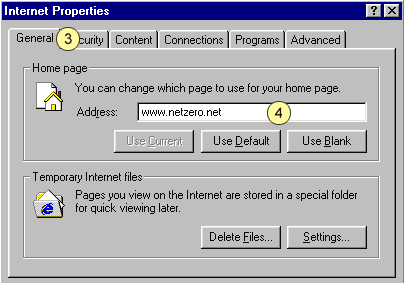 - Select the General tab.
- In the Address text box, type in the web address that you want use as your Home page. For example: www.netzero.net
Note: While browsing, you can return to this page by clicking the Home button on the toolbar. - Select the Connection tab.
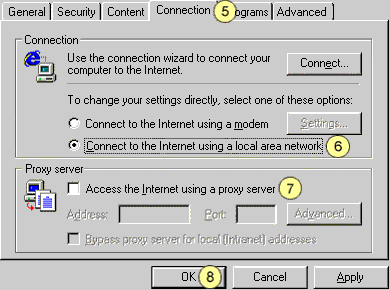 - Check the circle next to Connect to the Internet using a local area network.
- Ensure that the box next to Access the Internet using a proxy server is not checked.
- Click OK to exit.
| |
