

 My Password My Password

 Billing and Usage History Billing and Usage History

 Payment and Account Info Payment and Account Info

 Update My Address Update My Address

 Upgrade My Account Upgrade My Account

 Billing Questions Billing Questions

 Access Numbers Access Numbers

 Connection Issues Connection Issues

 Get NetZero Software Get NetZero Software

 Safety/Security Safety/Security

 Contact Us Contact Us

|  |
 |
Email Setup - Eudora Pro - Open Eudora.
- From the Tools menu, select Options.
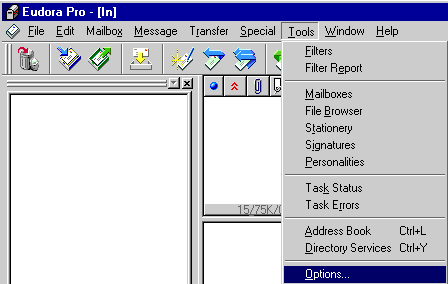 - Under Category, click on Getting Started.
- In the Real Name text box, type your name.
- In the Return Address text box, type your email address.
- In the Mail Server text box, type pop.netzero.com
- In the Login Name text box, type your email address without @netzero.com.
- In the SMTP Mail text box, type smtp.netzero.com
- Under Category, click on Sending Mail.
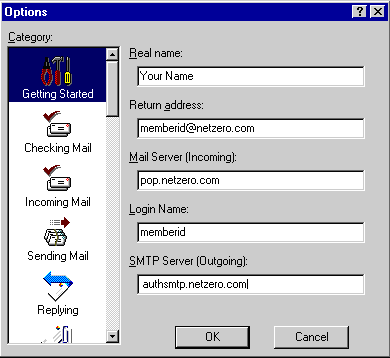 - Under Secure Sockets when Sending, select Required, STARTTLS.
- Under Category, click on Incoming Mail.
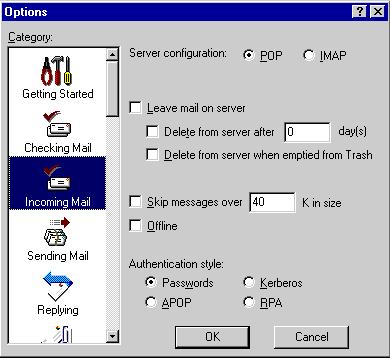 - Next to Server Configuration, check the circle next to POP.
- Under Category, click on Sending Mail.
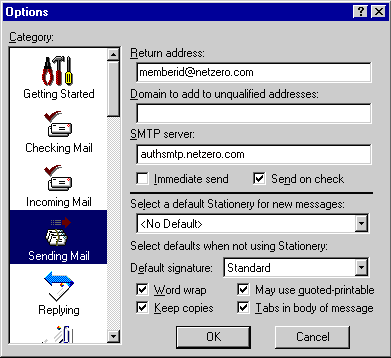 - In the Return Address text box, type your full email address.
For example: memberid@netzero.com - Click OK.
Eudora Pro is now configured to check your NetZero email. To check your mail, select Check Mail from the File menu.
Note: Because of limits placed on your mailbox, you must complete the following steps to prevent your mail from being blocked or deleted.- From the Tools menu, select Accounts.
- Select the Mail tab and click on pop.netzero.com
- Click on Properties and select Advanced.
- Under the Deliver section, ensure that the Leave a copy of messages on server box is unchecked.
- Click OK to save.
| |
|
