Email Setup - Mac Mail These instructions will help you configure Mac mail to get your NetZero email. - Open Mac Mail
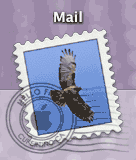 - From the Mail menu, select Preferences.
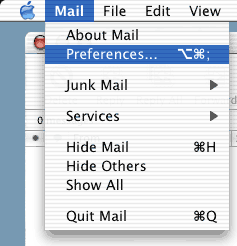 - Click the Accounts icon, then the Add Account button.
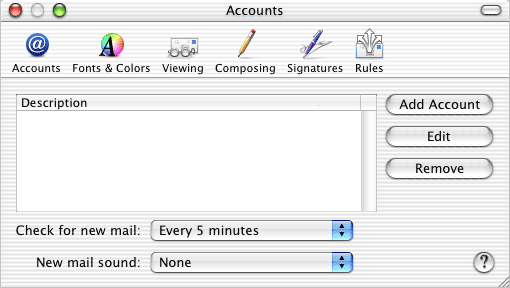 - In the Account Information tab, fill in the following:
- Account Type: Select the drop-down menu and choose POP
- Description: Type NetZero Mail.
- Email Address: Enter your full NetZero email address (such as memberid@netzero.com)
- Full Name: Type the full name you would like email recipients to see you as.
- Incoming Mail Server: Type pop.netzero.com
- User Name: Enter your NetZero email address minus the @netzero.com (such as memberid)
- Password: Fill in your password.
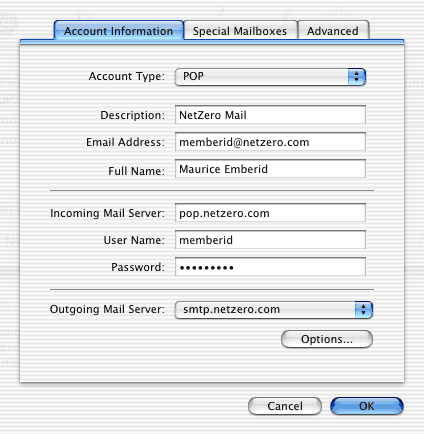 - Outgoing Mail Server: You will need to set this to smtp.netzero.com. Select the drop-down menu and choose Add Server...
- In the Outgoing Mail Server box, type smtp.netzero.com
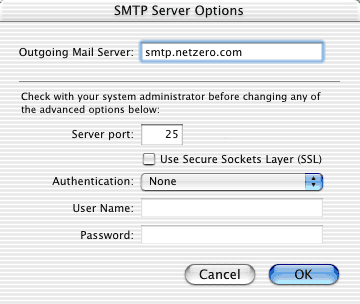 NOTE: You must be logged on to NetZero in order to successfully send NetZero mail. - Click OK in the SMTP Server Options screen.
- Click OK in the Account information screen.
- NetZero Mail will now appear on the Accounts screen. Close the Preferences window by clicking the red circle in the upper-left corner of the window.
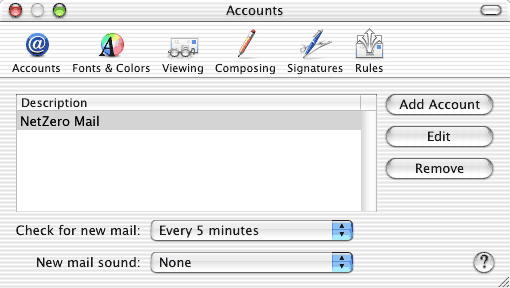
Note: Due to limits placed on mailboxes, you must complete the following steps to prevent your mail from being blocked or deleted.- Open Mac Mail.
- Go to the Mail menu and select Preferences.
- Under Description, click once to select your email account.
- Click Edit.
- Click Advanced and check the option to Remove copy from server after retrieving a message.
- Click OK to save.
These steps will remove your Email from the NetZero servers once it is downloaded to your computer. We suggest that members do this to keep their mailboxes under the maximum size limit in order to continue receiving new email. Please note that once mail is removed from the server, you will not be able to access it via Message Center .
| |
