Email Setup - Microsoft Outlook Express 4.x - Open Outlook Express.
- From the Tools menu, select Accounts.
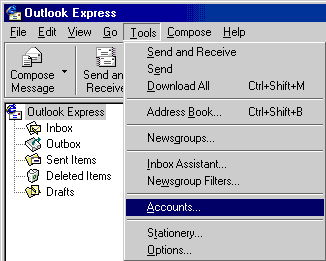 - Click the Add button and select Mail.
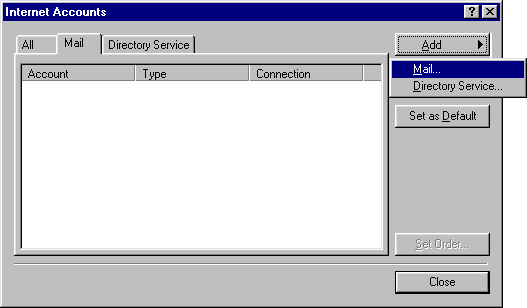 - In the Display name text box, type your name.
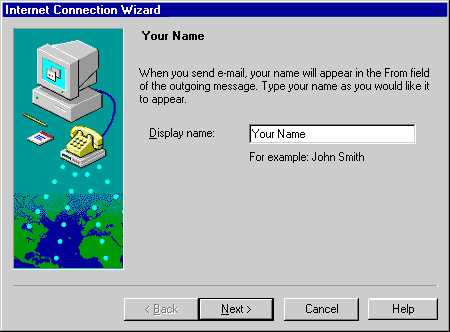 - Click Next.
- In the E-mail address text box, type your email address.
For example: memberid@netzero.com
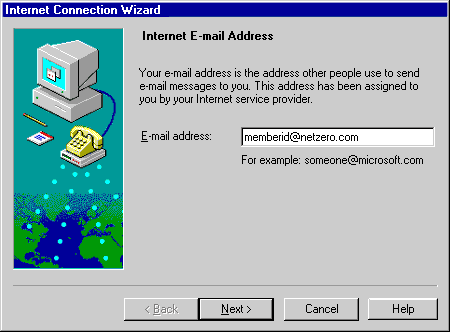 - Click Next.
- From the My incoming mail server is drop-down menu, select POP3.
 - In the Incoming mail (POP or IMAP) server text box, type pop.netzero.com
- In the Outgoing mail (SMTP) server text box, type authsmtp.netzero.com
- Click Next.
- Check the circle next to Log on using:
Warning! Do not select Log on using Secure Password Authentication. 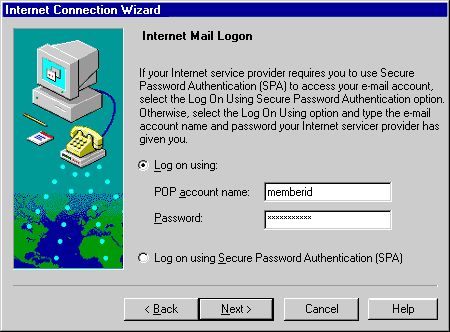 - In the POP account name text box, type your email address without @netzero.com.
- In the Password text box, type your password.
Note: your password is case-sensitive. - Click Next.
- In the Internet mail account name text box, type NetZero Mail.
Note: You can name this anything you want.
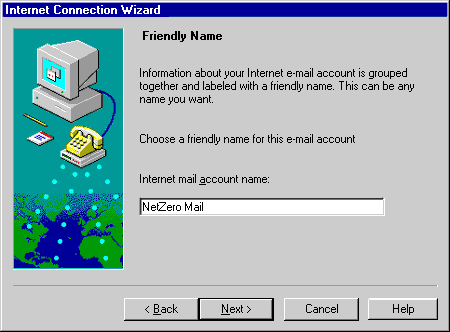 - Click Next.
- Check the circle next to Connect using my phone line.
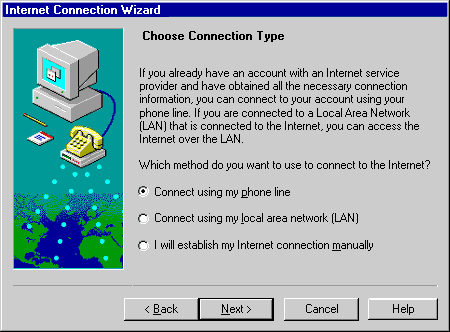 - Click Next.
- Click on the Finish button to save your settings.
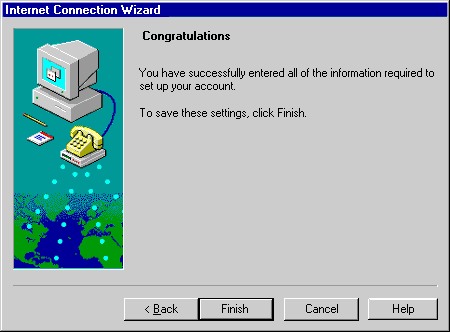 Note: To send mails over any connection, please enable the option " My server requires authentication". The following steps will help you in doing the same. - Open Outlook Express.
- Click the Tools menu and select Accounts.
- Select the Mail tab.
- Select your NetZero account by clicking on it once.
- Click the Properties button on the right.
- Select the Servers tab.
- In the Incoming mail (POP3) text box, type pop.netzero.com.
- In the Outgoing mail (SMTP) text box, type authsmtp.netzero.com.
- Important: Under Outgoing Mail Server check the box next to My server requires authentication.
- In the Account name text box, type your email address with @netzero.com.
- In the Password text box, type your password.
- Click Apply and then click OK.
- Click the Close button to finish.
Note: Due to limits placed on your mailbox, you must complete the following steps to prevent your mail from being blocked or deleted. - From the Tools menu, select Accounts.
- Select the Mail tab and click on pop.netzero.com
- Click on Properties and select Advanced.
- Under the Deliver section, ensure that the Leave acopy of messages on server box is unchecked.
- Click OK to save.
| |
