Email Setup - Netscape Mail 3.x - Open Netscape Navigator.
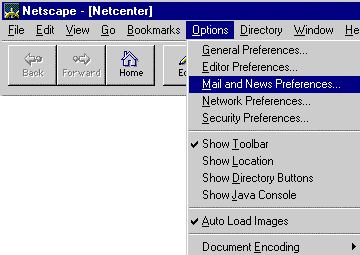 - From the Options menu, select Mail and News Preferences.
- Select the Servers tab.
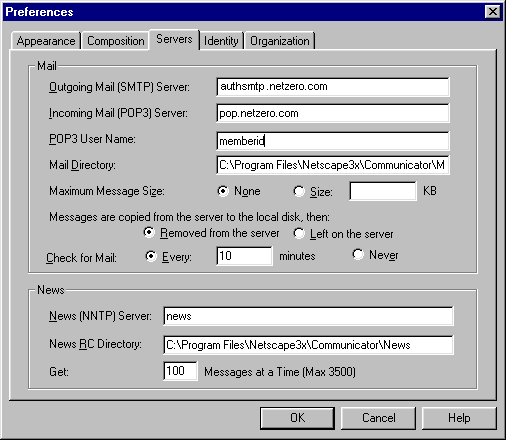 - In the Outgoing Mail (SMTP) Server text box, type authsmtp.netzero.com
- In the Incoming Mail (POP3) Server text box, type pop.netzero.com
- In the POP3 User Name text box, enter your Member ID.
- Select the Identity tab.
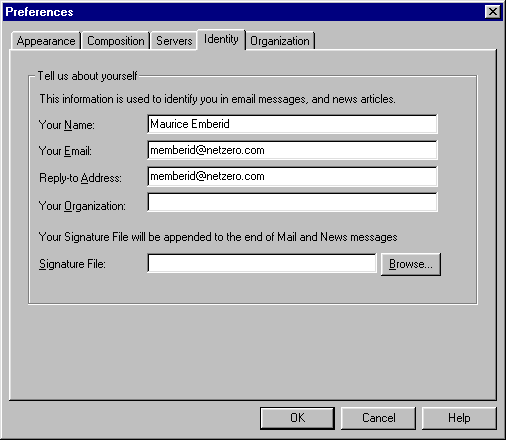 - In the Your Name text box, type your name.
- In the Your Email text box, type your email address.
For example: memberid@netzero.com - In the Reply-to-Address text box, type your email address.
For example: memberid@netzero.com - Select the Organization tab.
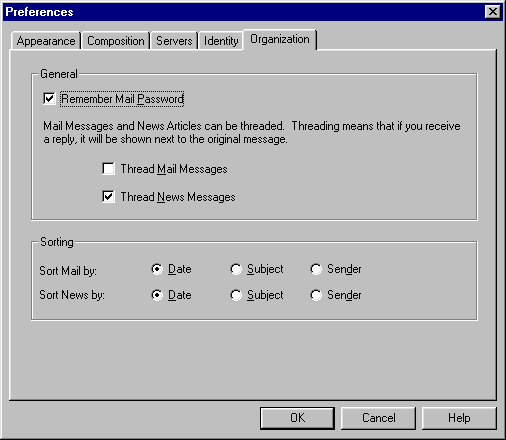 - Select pop.netzero.com and click Edit.
- Check the box next to Remember Mail Password.
- Click OK to exit.
Additional Help: Note: Due to limits placed on your mailbox, you must complete the following steps to prevent your mail from being blocked or deleted.
For more information about your mailbox limits, click here. - From the Edit menu, select Preferences.
- Click on Mail and News and select Mail servers.
- Select pop.netzero.com and click Edit.
- Select the POP tab and ensure that the Leave mail on server box is unchecked.
- Click OK to save.
| |
