Common Connection Errors / Solutions Error 602: Port Already Open There are several possible causes for this error. The steps below should help you pinpoint the cause of the problem and offer a solution.
A. Have you checked your modem and phone cord? A bad modem or the phone cord not being plugged in might be the culprit. Make certain that all of your phone line connections going in and out of the modem are tight and secure, then try to connect to NetZero again.
B. Have you completely restarted the computer? Try shutting down and unplugging the computer for 1 minute. Restart the computer and try to connect to NetZero again.
Note: If you have an external modem with a separate power cord, once the computer is shut down, unplug the modem power for 1 minute, plug the modem back in, then turn on the modem and restart the computer before attempting to dial again.
C. It is possible that another program has accessed your modem and has not released it. It is possible that another software program, such as fax software, is holding on to your modem. The modem can not dial another number until the software releases it. To verify whether your modem is being used by another program, please follow the steps below:
Note: The following steps are not applicable to Windows XP users. Windows 95/98/ME users: - Press and hold the Ctrl, Alt and Delete keys at the same time.
- A window will appear, listing all of the programs running on your system.
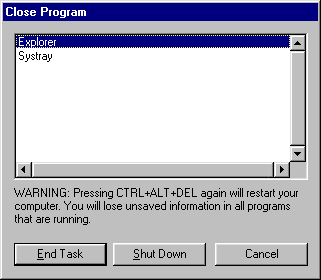 - For every program except Explorer and Systray, click once on each program listed to highlight it and click on the End Task button.
Note: Each time that you click on the End Task button, you will have to press and hold the Ctrl, Alt and Delete keys to bring the Close Program window back up.
- Try your NetZero connection again. If this resolves the problem, close NetZero and restart your computer. Repeat Steps 1 through 3, clicking End Task for only one program at a time. Each time you use End Task, try your NetZero connection again. When you stop receiving the error, the last program you used End Task on is the one creating the conflict.
- Once you've found the conflicting program, close it before you logon to NetZero. You can contact the manufacturer to see if they have more information about a solution so you can use both NetZero and this program at the same time.
After disconnecting from NetZero, you can launch the applications that you had closed again by rebooting your computer. Windows NT Users: - Press and hold the Ctrl, Alt and Delete keys at the same time.
- Click on the Task Manager button.
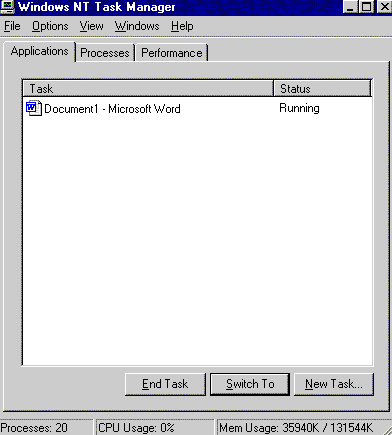 - For every program except Explorer and Systray, click once on each program listed to highlight it and click on the End Task button.
Note: Each time that you click on the End Task button, you will have to press and hold the Ctrl, Alt and Delete keys to bring the Close Program window back up.
- Try your NetZero connection again. If this resolves the problem, close NetZero and restart your computer. Repeat Steps 1 through 3, clicking End Task for only one program at a time. Each time you use End Task, try your NetZero connection again. When you stop receiving the error, the last program you used End Task on is the one creating the conflict.
- Once you've found the conflicting program, close it before you logon to NetZero. You can contact the manufacturer to see if they have more information about a solution so you can use both NetZero and this program at the same time.
After disconnecting from NetZero, you can launch the applications that you had closed again by restarting your computer.
D. Is your modem configured correctly? If your modem is not configured correctly, NetZero will not function. To verify that your modem configuration is correct, please complete the following steps: Windows 95/98/ME users: - Click on the Windows Start button, point to Settings and select Control Panel.
- Double-click the Modems icon.
- Select the Diagnostics tab.
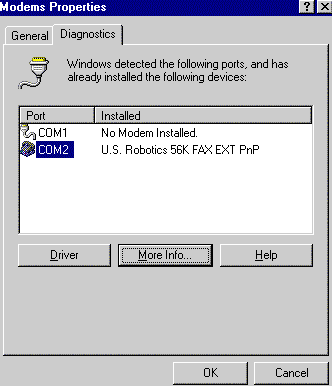 - Click on the appropriate Com Port where your modem is listed.
- Click on the More Info button.
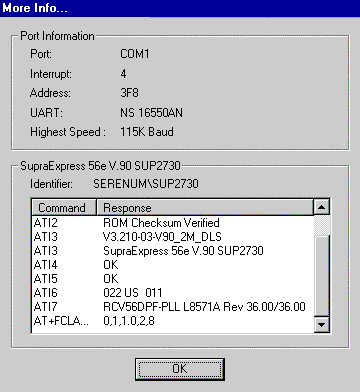 - If your modem is configured correctly, it should display port information regarding your modem. Click OK to exit.
Note: If you receive an error message, then you will need to configure your modem. This may require that you reinstall your modem drivers and/or configure your modem settings. If this is the case, you should contact your modem or computer manufacturer for information on configuring your modem. If you are on a LAN (Local Area Network), contact your Network Administrator for assistance.
- On your desktop, double-click the My Computer icon.
- Double-click the Dial-Up Networking icon.
- Click once on the NetZero icon to highlight it.
- From the File menu, select Properties.
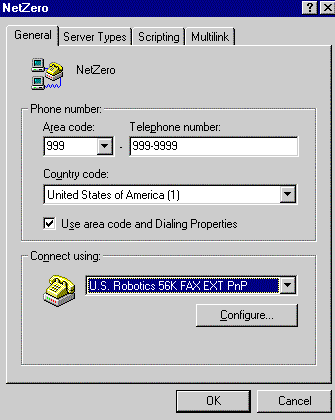 - From the Connect Using drop-down menu, select your modem.
- Click OK. Close all windows before attempting to dial NetZero again.
Windows XP users: - Click on the Windows Start button and point to Control Panel.
- Double-click on the Phone and Modem Options icon.
- Click the Modems tab.
- Select your modem and click the Properties button.
- Select the Diagnostics tab.
- Click Query Modem.
- If your modem is configured correctly, it should display information in the Modem Information window regarding your modem. Click OK to exit.
Note: If you receive an error message, then you will need to configure your modem. Windows XP has a troubleshooting guide for this purpose. To access it, click on the General tab under your modem's properties and click Troubleshoot...
- Click the Start button and select Connect To...
- Select Show all connections.
- Click once on the NetZero icon to highlight it.
- From the File menu, select Properties.
- From the Connect Using drop-down menu, select your modem.
- Click OK. Close all windows before attempting to dial NetZero again.
| |
