Common Connection Errors / Solutions Error 677: A person answered instead of a modem If you are having trouble connecting successfully: A. Make sure that your modem timeout settings are properly configured - Click on the Windows Start button.
- Point to Settings and select Control Panel.
 - Double-click the Modems icon.
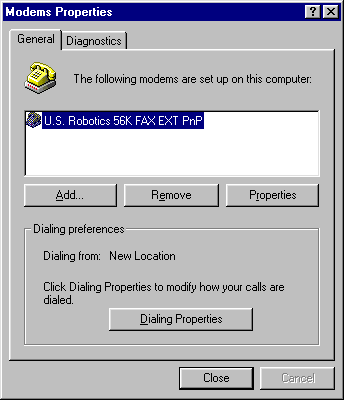 - Click once on your modem to highlight it and select Properties.
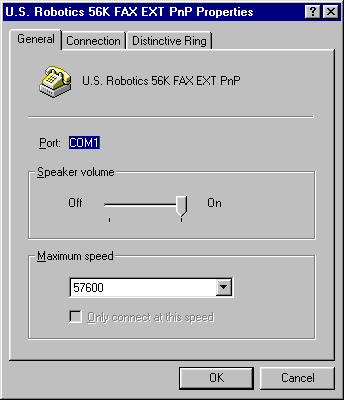 - Select the Connection tab.
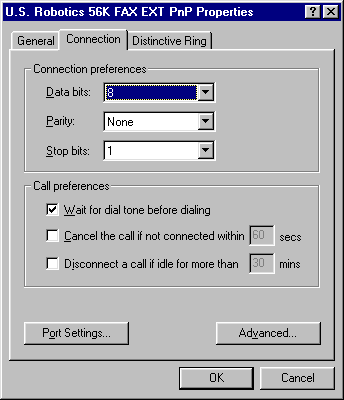 - Under Call Preferences, ensure that the box marked Cancel the call if not connected within is unchecked.
Note: Some modems may not allow you to change the call preferences.
- Click OK, then Close.
- Retry the NetZero connection.
B. Check your Dialup settings - Make sure that the correct number is being dialed.
- If needed, check to see if you are dialing the area code for the access number.
Note: Some areas may require you to dial the area code plus the number even if you are dialing into the same area code.
- If you are trying to disable your call waiting, make sure that the correct code is being used (usually *70)
- If your phone requires pulse dialing, make sure that you are not using tone dialing.
C. Check your access number and the settings related to it Note: If you are subscribed to NetZero's Toll-Free service please skip to step D. - Double-click the NetZero icon on your desktop.
- On the Welcome screen, click the Settings button.
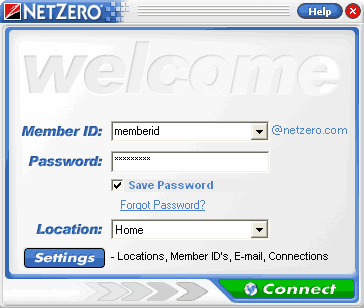 - On the Welcome to NetZero Setup screen, click Locations.
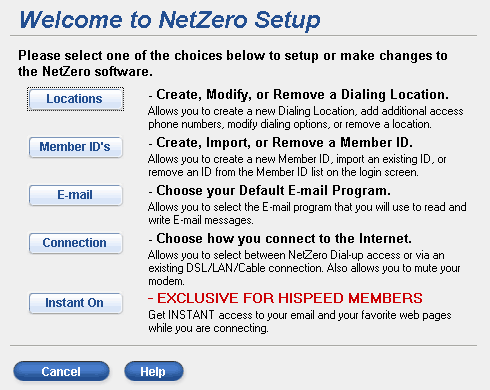 - The Dialing Location screen will appear. If you are modifying an existing Dialing Location's phone numbers, make sure the Dialing Location is selected, and click Modify.
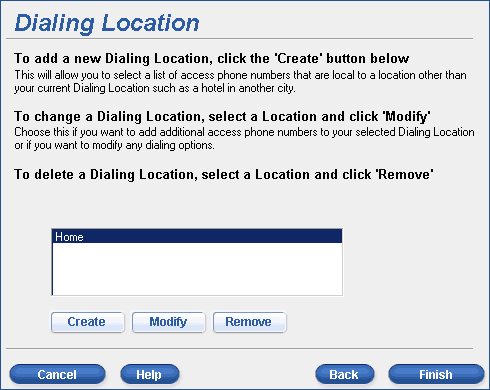 - The Set Up a Dialing Location screen will appear. From here you can modify your dialing number, and set various dialing options.
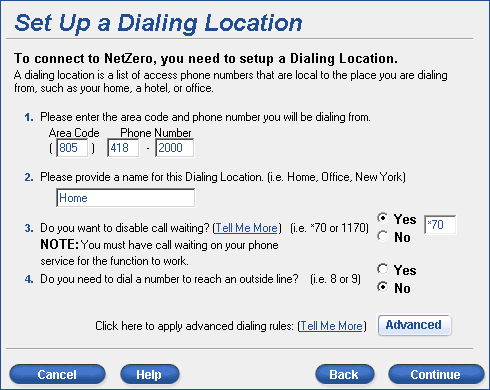 - If needed, modify the area code and phone number from where you will be dialing.
- You can rename your Dialing Location (such as Home, Office, etc) in the text box if needed.
- If you want to disable call waiting, click the circle next to Yes, otherwise, leave it at No.
Note: You must have call waiting on your phone to select Yes. If you click Yes, you must specify what extra numbers must be dialed to disable call waiting. This is filled in as *70, but your telephone provider's method may be different. Please call your operator for more information. - If you need to dial a number to reach an outside line, click the circle next to Yes, otherwise, leave it at No.
Note: If you click Yes, you must specify what extra number must be dialed to reach an outside line. By default this is set as 9, but your telephone provider's method may be different. Please consult your phone provider for more information. - If you need to dial any custom prefix or suffix to your dialed numbers, click Advanced to bring up a screen to enter these numbers.
- To proceed, click Continue.
- The Select Access Numbers screen will appear.
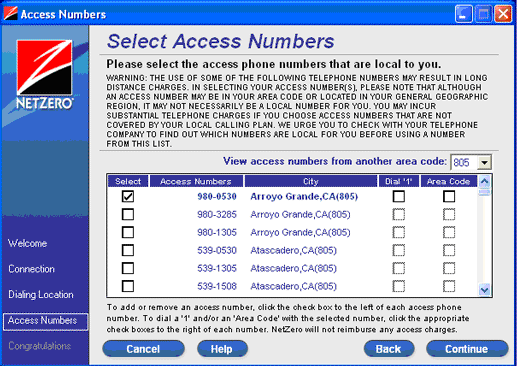 - Make sure the box next to View access numbers from another area code: has your current area code filled in. If not, click the box and select your local area code.
- Your current selected numbers will appear on the list.
- To remove numbers from your list, uncheck the box next to the unwanted number.
- To add numbers to your list, check the box next to the desired number.
Note: You should contact your local phone company to confirm that the access numbers you selected are all a local calls. To search for a local access number in your area, please visit our Web site at http://my.netzero.net/s/numbers. - If your number requires you to dial a 1 first, click the box under the column Dial '1' next to your selected number.
- If you want the area code and phone number dialed, click the box under the column Area Code next to your selected number.
- When you are finished, click Continue.
- The Congratulations screen will appear with a summary of the numbers you selected, and how they will be dialed.
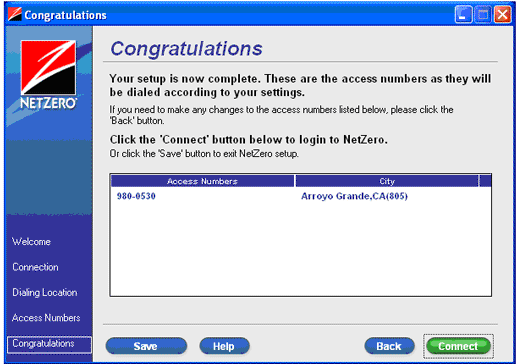 - If you need to make any changes, click Back to return to the Select Access Numbers screen. If everything looks correct, click Finish.
WARNING: THE USE OF SOME TELEPHONE ACCESS NUMBERS MAY RESULT IN LONG DISTANCE CHARGES. IN SELECTING YOUR ACCESS NUMBER(S), PLEASE NOTE THAT ALTHOUGH AN ACCESS NUMBER MAY BE IN YOUR AREA CODE OR LOCATED IN YOUR GENERAL GEOGRAPHIC REGION, IT MAY NOT NECESSARILY BE A LOCAL NUMBER FOR YOU. YOU MAY INCUR SUBSTANTIAL TELEPHONE CHARGES IF YOU CHOOSE ACCESS NUMBERS THAT ARE NOT COVERED BY YOUR LOCAL CALLING PLAN. WE URGE YOU TO CHECK WITH YOUR TELEPHONE COMPANY TO FIND OUT WHICH NUMBERS ARE LOCAL FOR YOU BEFORE USING A NUMBER FROM THIS LIST. Note: You are solely responsible for all telephone charges related to accessing our services. NetZero will not reimburse you for any such charges, including long distance or toll charges. Note: These access numbers will automatically be saved for the next time you log on to NetZero. 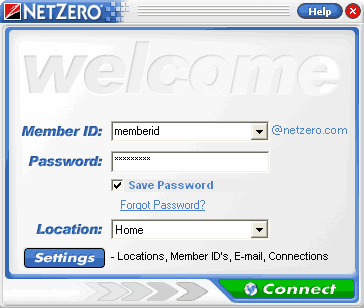 - Select your Member ID, enter your password and click Connect to log on to NetZero.
D. It is also possible that your modem is not properly communicating with your access number's modem Your connection may have been dropped due to technical difficulties with the access number you are using. Try connecting to NetZero again. If the problem persists, try using another access number in your area. For instructions on how to change your access number, please click here. You can try entering three commas after the phone number, which in some cases solves the problem. Try the following steps: - Double-click the NetZero icon on your desktop.
- On the Welcome screen, click the Setup button.
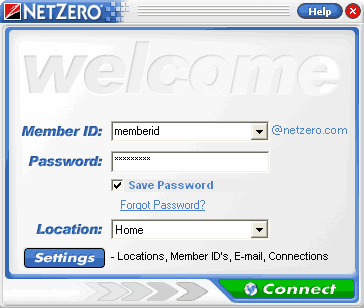 - On the Welcome to NetZero Setup screen, click Locations.
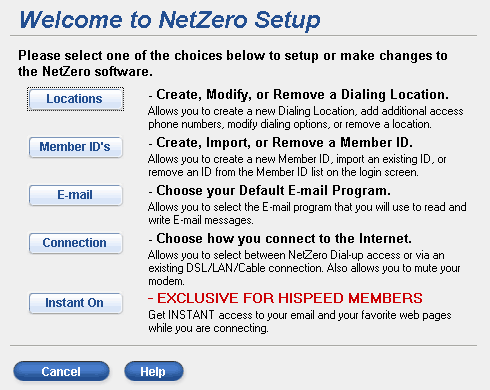 - The Dialing Location screen will appear. Make sure your Dialing Location is selected and click Modify.
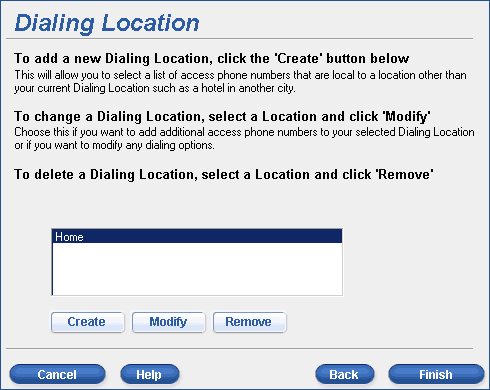 - The Set Up a Dialing Location screen will appear.
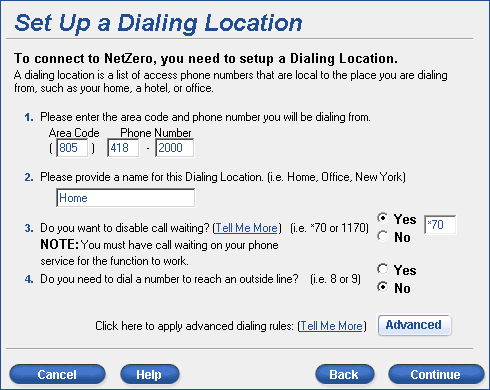 - Click Advanced.
- On the Advanced Dialing screen, enter three commas to the Suffix section.
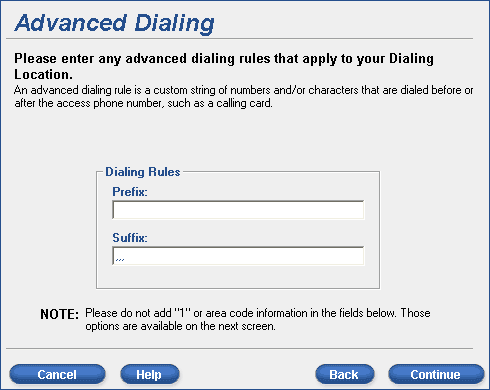 - Click Continue.
- Click Continue again
- On the Select Access Numbers screen, click Continue.
- The Congratulations screen will appear, displaying your access numbers with the commas at the end.
- Click Finish and retry your NetZero connection.
Placing 3 commas after the phone number will pause your computer's modem to wait for the signal (56k) coming from your access number's modem. If some brands of modems do not receive the signal immediately, they will automatically disconnect or look for the next connection speed (33.6k, 28.8k, etc). Although your access number's modem tries to connect at 56K, your computer's modem may try to connect at 33.6k or lower, possibly resulting in no connection at all.
| |
