Common Connection Errors / Solutions Windows NT 4.0 Dial-Up Networking Installation Please note: Before you begin, ensure that you have your Windows NT 4.0 CD-ROM or diskettes available and ready for installation. - Double-click the My Computer icon on your desktop.
- Double-click the Dial-up Networking icon.
- Click Install, then point to the path where your NT 4.0 install files are located (for example, D:\i386) and click OK. Windows NT will now install the necessary files onto the hard drive.
- The Add RAS Device window will appear. If you see your modem listed in the RAS Capable Devices field, then click OK and proceed to the next step.
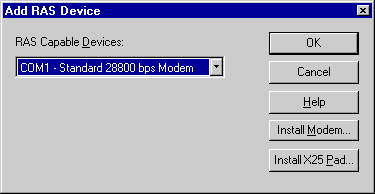 - If you do not see a modem listed, then you will need to install a driver for your modem as follows:
- In the Add RAS Device window, click the Install Modem button. This will start the Install New Modem wizard. You can let Windows NT try to detect your modem automatically (recommended) by clicking Next.
- If Windows NT detects your modem, then proceed through the wizard. If Windows NT is unable to detect your modem, you will then have the option to select your modem from a list or use a disk provided by the manufacturer. You may need to follow the directions in your modem's documentation.
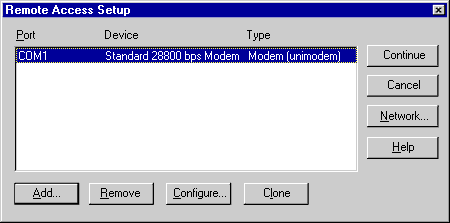 - Click on your modem once to highlight it and click on the Configure button.
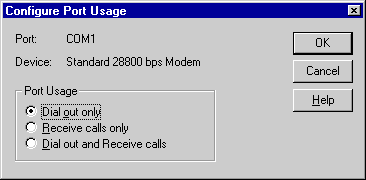 - Ensure that Dial Out Only is selected.
- Click OK.
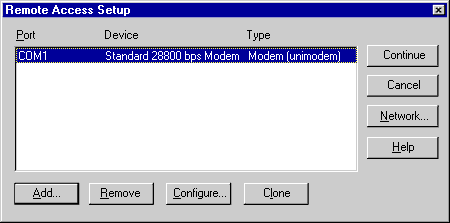 - Click on the Network button.
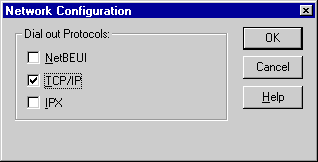 - Ensure that TCP/IP is the only box checked.
- Click OK.
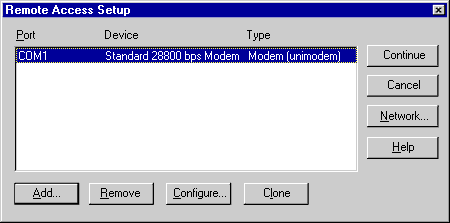 - Click on the Continue button.
- After Dial-Up Networking installation is complete, click Restart to reboot the computer before continuing.
Note: If you are running any service packs, you will need to reapply the service pack after installing Dial-Up Networking. To do this, simply run the service pack again.
| |
