Common Connection Errors / Solutions AOL starts when I connect to NetZero NetZero and its services are not affiliated with or endorsed by
America Online, Inc.- Click on the Windows Start button.
- Point to Settings and select Control Panel.
(Windows XP users: click on the Windows Start button and select Control Panel.)
 - Double-click the Internet Options icon.
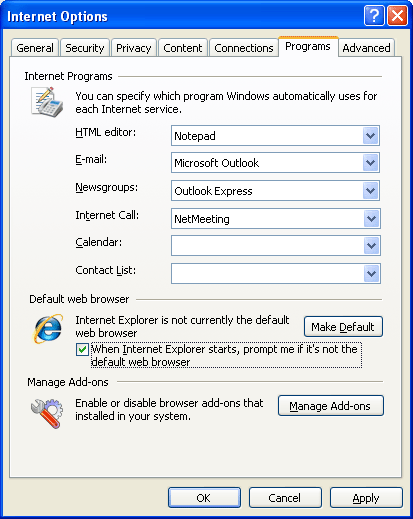 - Select the Programs tab.
- Change the E-mail and Newsgroups options back to the mail client that you wish to use.
- Click Make Default button under Default web browser section to setup Internet Explorer as your default web browser.
- Check the box next to When Internet Explorer starts, prompt me if it's not the default we browser.
- Click OK.
- Retry the NetZero connection.
NOTICE! You may be prompted to start AOL when you use your NetZero connection to access the Internet. The following window will appear: 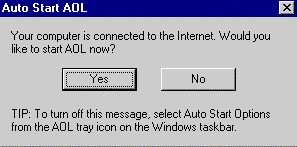
Click No to close the window above.
To stop the prompt from reappearing every time you use NetZero, complete the following instructions: - Locate the AOL tray icon in the system tray, which is in the lower right-hand corner of your screen.
| For example: | 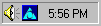 |
- Right-click on the AOL tray icon.
- From the menu that appears, select Auto Start Options.
- The following window will appear:
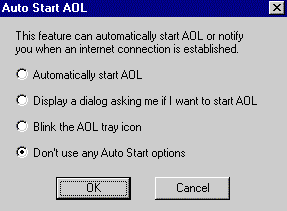 - Check the circle next to Don't use any Auto Start options.
- Click OK to exit.
| |
