Common Connection Errors / Solutions Can I Use Pulse Dialing? To enable pulse dialing, please follow the steps below to modify the phone list in the NetZero software: - Double-click the NetZero icon on your desktop.
- Click Settings.
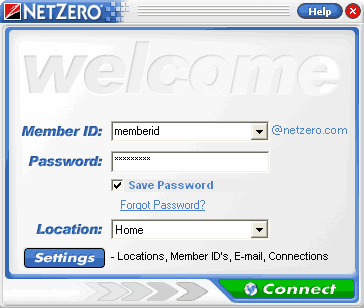 - On the Welcome to NetZero Setup screen, Click Locations.
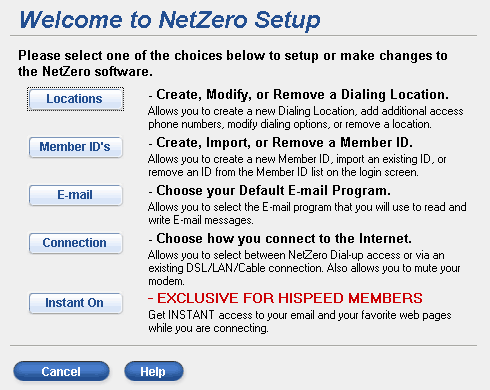 - On the Dialing Location screen, make sure your Dialing Location is selected and click Modify.
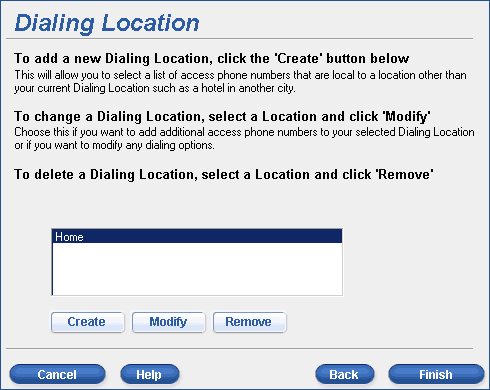 - On the Set Up a Dialing Location screen, click Advanced.
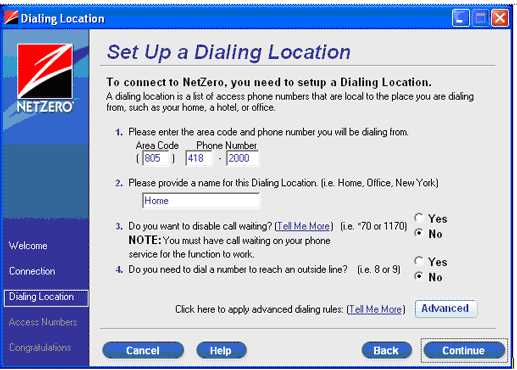 - On the Advanced Dialing screen, type a P in the text box under Prefix.
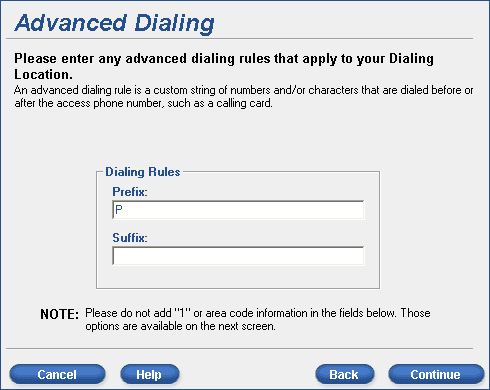 - Click Continue.
- Click Continue again.
Note: If you are subscribed to NetZero's Toll-Free service please skip to step 11. - On the Select Access Numbers screen, make sure your numbers are selected and click Continue.
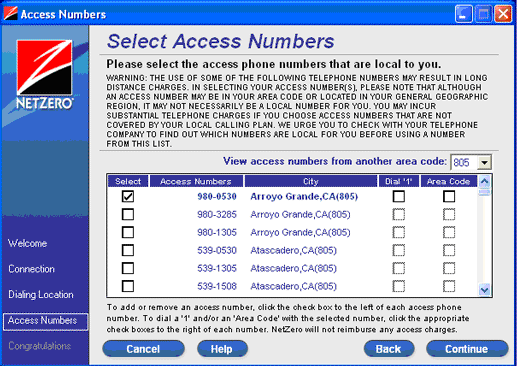 - Confirm the numbers will be dialed with a P in front (to designate pulse dialing) and click Finish.
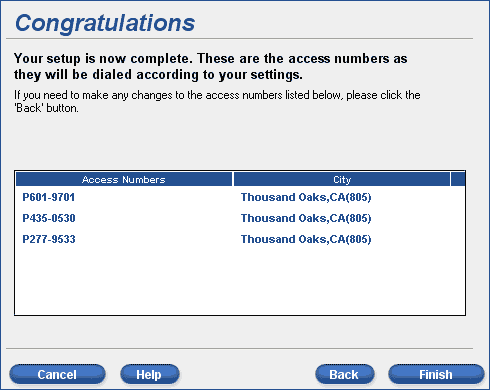 - On the Welcome screen, click Connect to connect to NetZero using pulse dialing.
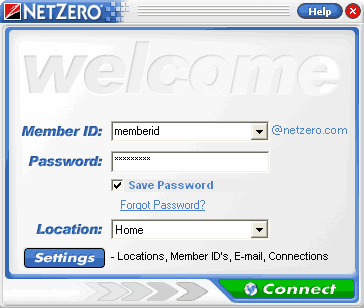 For more information about adding or modifying phone lists in the NetZero auto-dialer, please click here.
| |
