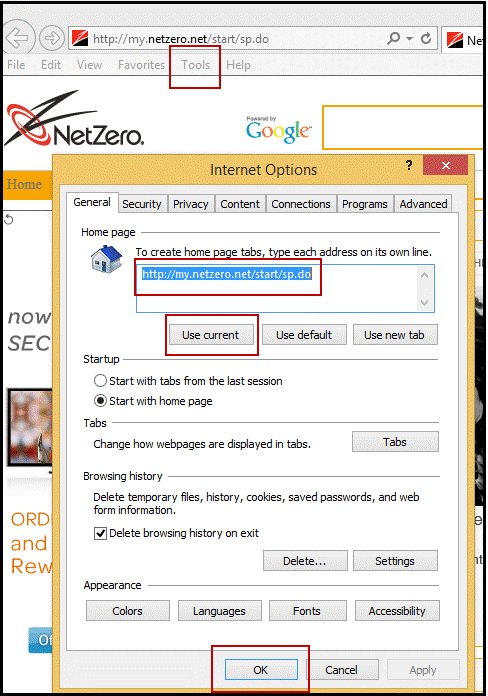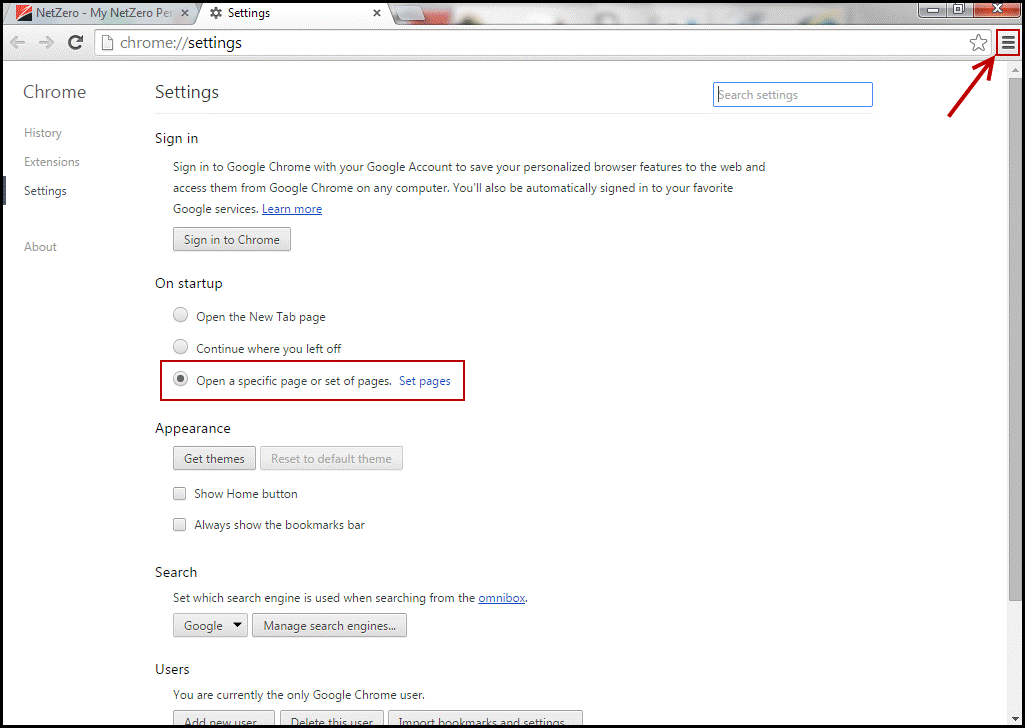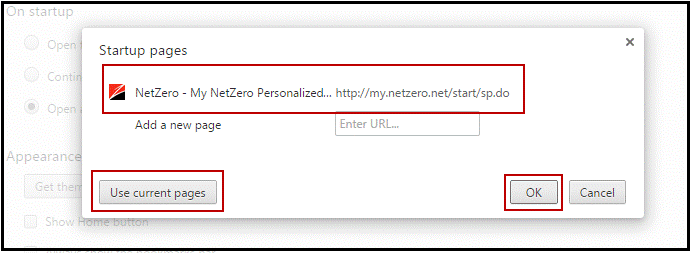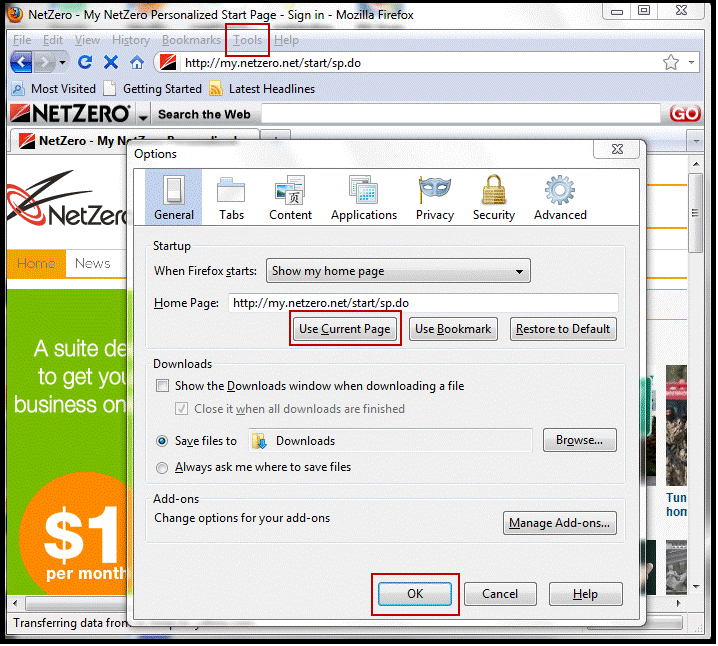My Password My Password

 Billing and Usage History Billing and Usage History

 Payment and Account Info Payment and Account Info

 Update My Address Update My Address

 Upgrade My Account Upgrade My Account

 Billing Questions Billing Questions

 Access Numbers Access Numbers

 Connection Issues Connection Issues

 Get NetZero Software Get NetZero Software

 Safety/Security Safety/Security

 Contact Us Contact Us

|  |
How can I set my default Home page to the NetZero Start Page? My NetZero is your personalized Start Page. With My NetZero, you get: - -- A powerful way to search the Web
- -- National, Business, Sports and Travel headlines highlighted in video
- -- Customized stock portfolio
- -- Local and worldwide weather forecasts
- -- Top Technology & Finance news
- -- One-click access to top sites in your favorite categories
- -- Optimized for tablets and smartphones
To set your My NetZero Start Page as your default Home page, just follow these steps for your preferred browser:
Internet Explorer: - Visit the NetZero Start Page.
- Select Tools > Internet Options.
- Under the General tab Select Use Current and click OK.
This will allow your browser to open with the NetZero Start Page as your Home page.
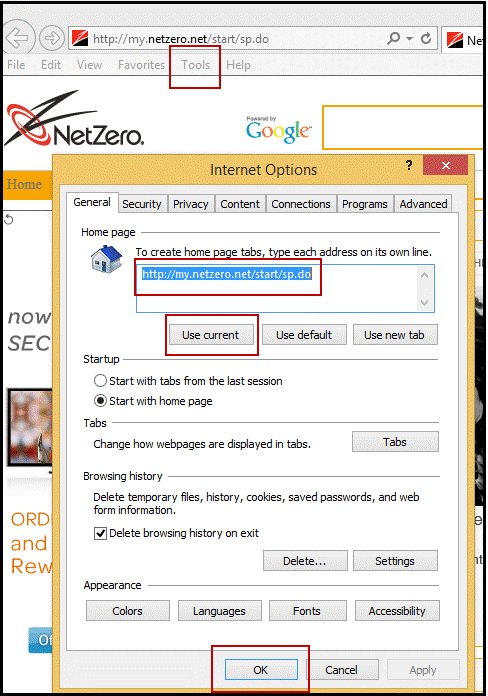
Chrome: - Visit the NetZero Start Page.
- Select Settings
 (right side of the browser). (right side of the browser). - Select the radio button next to “Open a specific page or set of pages” under On startup
- Click Set Pages next to "Open a specific page or set of pages."
- From the Startup pages, select Use current pages and verify that NetZero is selected.
- Click OK.
This will allow your browser to open with the NetZero Start Page as your Home page.
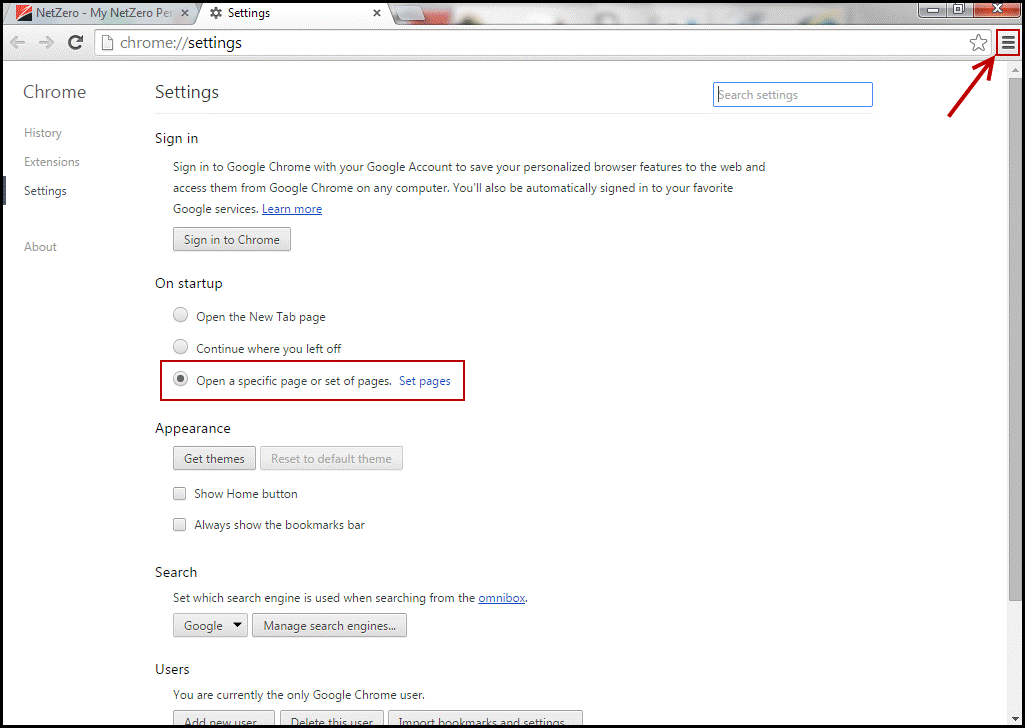
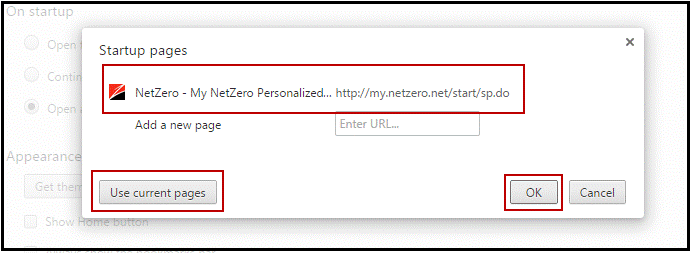
Firefox: - Visit the NetZero Start Page.
- Select Tools > Options.
- Under the General tab Select Use Current Page and click OK.
This will allow your browser to open with the NetZero Start Page as your Home page.
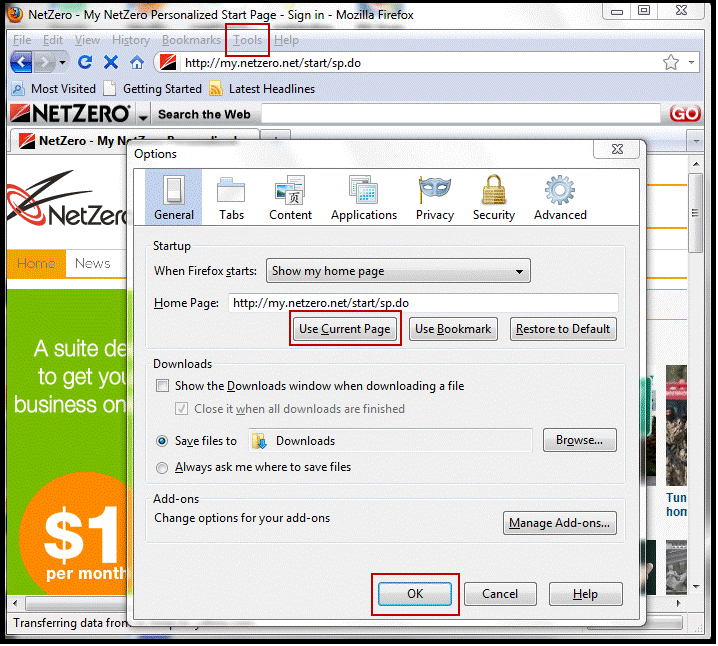
|