How do I adjust image quality when using NetZero HiSpeed? You can adjust image quality by changing the level of graphic compression and/or number of colors displayed. To adjust image quality: - Right-click on the NetZero HiSpeed speedometer icon.
- Select Settings.
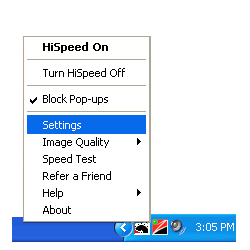 - Adjust the slider on the Speed & Image Quality screen. The further the slider is to the right, the faster pages load. The further the slider is to the left, the better the image quality.
Viewing original images If, at any time, you would prefer to see an original, uncompressed image on a Web page you visit using NetZero HiSpeed, right-click the image and select Display Image with Full Quality on the menu that appears. Please note that in Internet Explorer 5.0 and 5.5 browsers, this option may not work with all images. You can also choose to display all of the images on a page without compression. To do this, right-click on any image and select Display All Images with Full Quality on the menu that appears. This option works with all images in all browsers.
| 