How do I Enable or Disable LiveUpdate in Norton AntiVirus Online? LiveUpdate checks for and downloads new protection updates automatically in the background while you are online. Protection updates include: - Virus definitions.
- Firewall rules.
- Intrusion detection signatures.
- Spam definition updates.
To Enable LiveUpdate in Norton AntiVirus Online - Double-click the Norton AntiVirus icon on the desktop.
- Click the Automatic LiveUpdate link.
- Click Turn On.
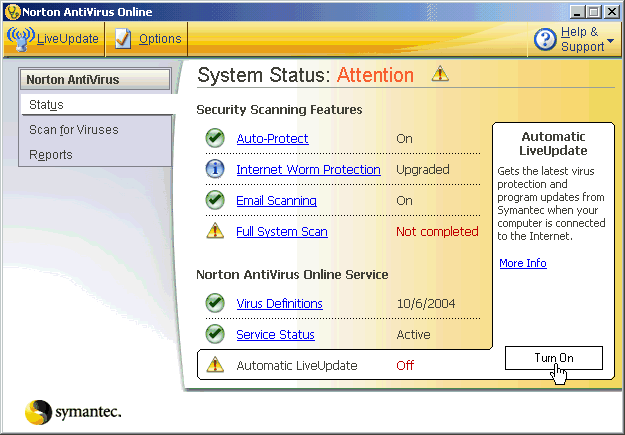 To Disable LiveUpdate in Norton AntiVirus Online - Double-click the Norton AntiVirus icon on the desktop.
- Click the Options button.
- Click the LiveUpdate link.
- Uncheck the box next to Enable automatic LiveUpdate (recommended).
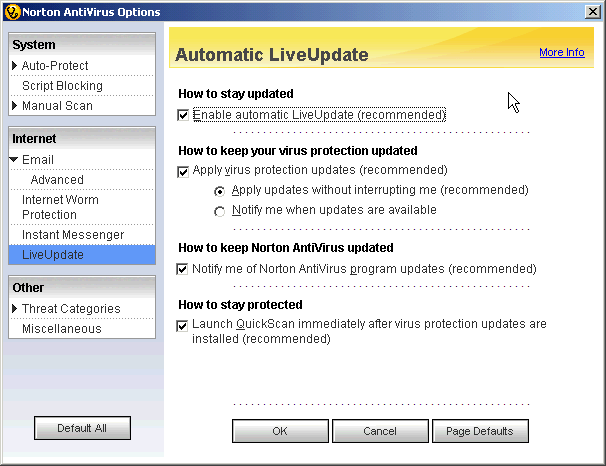 - Click the OK.
- Select duration of how long LiveUpdate should be disabled.
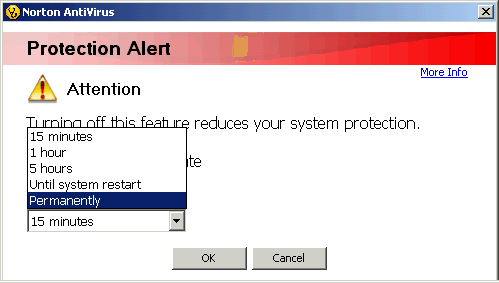 - Click OK.
If you need any further assistance, please click here for a list of available support options.
Related Items: How do I Install and Activate Norton AntiVirus Online?
How do I activate my Norton Program?
How do I scan for viruses in Norton AntiVirus Online?
How do I Disable Norton AntiVirus Online?
How do I Enable or Disable Email Scanning in Norton AntiVirus Online?
How do I Enable or Disable Auto-Protect in Norton AntiVirus Online?
How do I Uninstall Norton AntiVirus Online? Return to Norton AntiVirus Online - Frequently Asked Questions page
| 