Installing and Activating Norton Internet Security Online To install and activate Norton Internet Security Online, you would need to either download or order a Norton Internet Security Online CD. Since Norton Internet Security Online software may take several minutes to download. We recommend that you install the software from a CD-ROM. If you don't have a CD, please click here to order one at no additional cost. Choose the statement that best describes your situation, and follow the instructions.
To Install and Activate Norton Internet Security Online Insert the disc into your CD drive and follow the steps below: - Double-click the My Computer icon on your desktop.
- In the My Computer window, double-click the CD icon next to the CD-ROM drive option.
- When the opening screen appears, click Install Norton Internet Security.
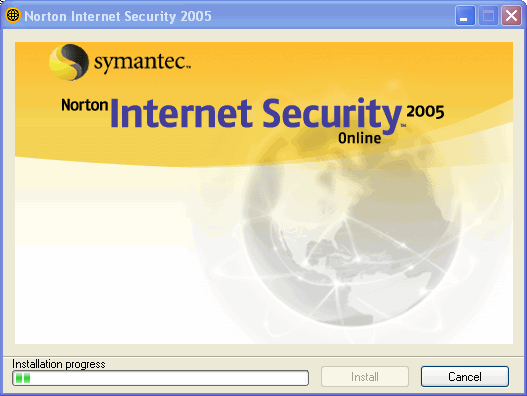 - In the Norton Internet Security Setup screen, click Next.
- On the License Agreement screen, click I accept the License Agreement, if you wish to continue the installation process.
- Enter the product key for activation and click Next.
- In the Pre-Install Scanner screen, click Start Scan.
- If a virus is detected, for each file that you want to delete, click Delete.
- Click Next.
- Select one of the following installation types: Install Now or Custom. Install Now option is best choice for most users
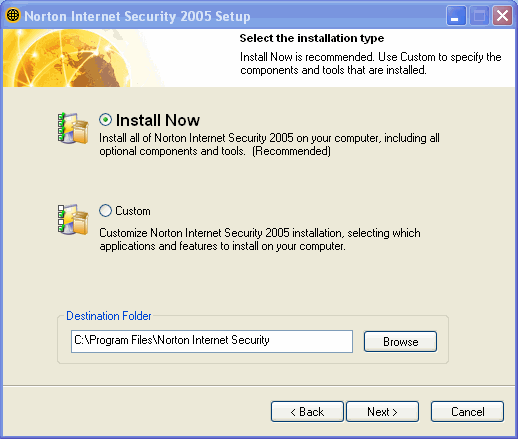 - Click Browse to select a folder to install Norton Internet Security
- Click Next.
- Confirm the installation location, and click Next to install Norton Internet Security.
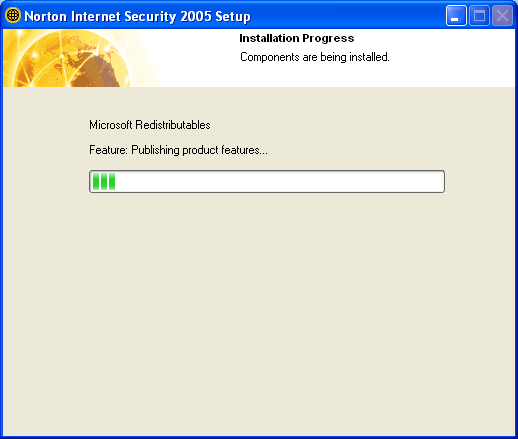 - Select the option Restart Windows Now.
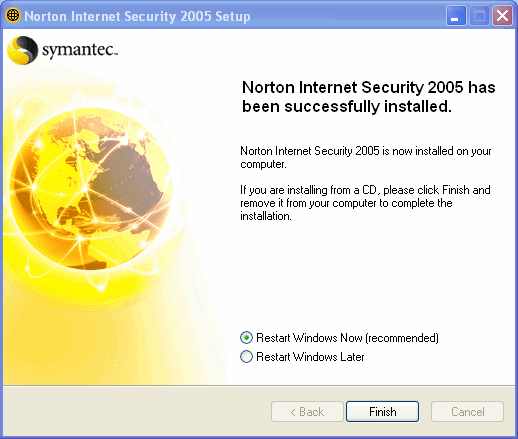 - Click Finish.
Note: Once your computer has restarted, click on the Norton Internet Security icon.
- Select I have already subscribed to Norton Internet Security. Activate my software and click the Next button.
- Enter your PIN and Click the Activate button.
Note: You should have received your PIN in an email from NetZero shortly after you signed up for Norton Internet Security.
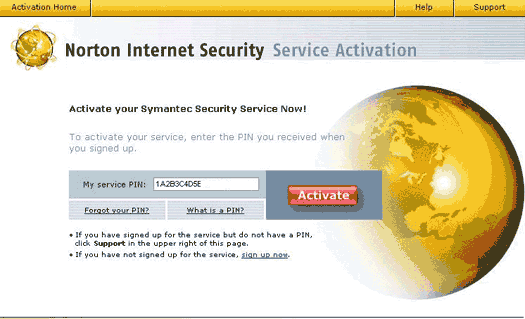 - The Activation process has been successfully completed. Please wait for Norton Internet Security screen to appear to complete your activation.
- Click the Next button and then click the Finish button.
Activating Norton Internet Security Online after installing - Double click on the Norton icon on your desktop.
- Select I have already subscribed to Norton Internet Security. Activate my software. and click the Next button.
- Enter your PIN and click the Activate button.
Note: You should have received your PIN in an email from NetZero shortly after you signed up for Norton Internet Security.
- Please wait for Norton Internet Security screen to appear to complete your activation process.
- Click the Next button and then click the Finish button.
Return to Spyware Index
Return to Security Index
| |
