Changing Your Profile from the ZeroPort - Windows98 You can change your profile by clicking on the Options button and selecting Profile. You may also change your profile through the My NetZero page. For instructions with screenshots on the My NetZero profile change tool, click here. 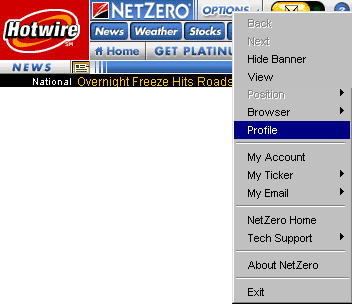 - Click on the
 button and select Profile. button and select Profile.
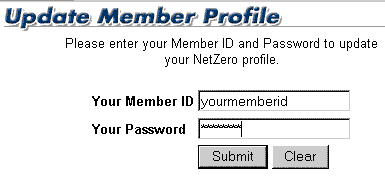 - In the Your Member ID text box, type your Member ID.
- In the Your Password text box, type your password.
- Click on the Submit button.
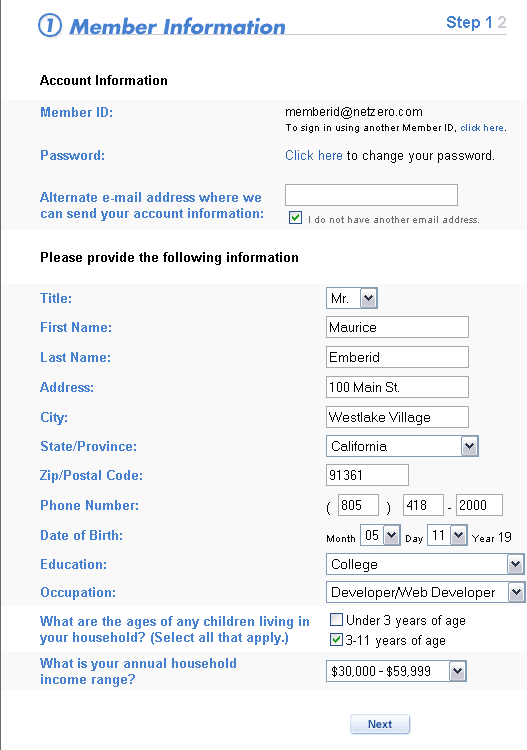
- If you would like to change your password, click on the Click Here link at the top of the page.
- If you wish to provide an alternate email address, please enter it in the alternate email address text box. If you do not have an alternate email address, please check the box next to I do not have another email address.
- Update the Personal Information as needed.
- Click Next.
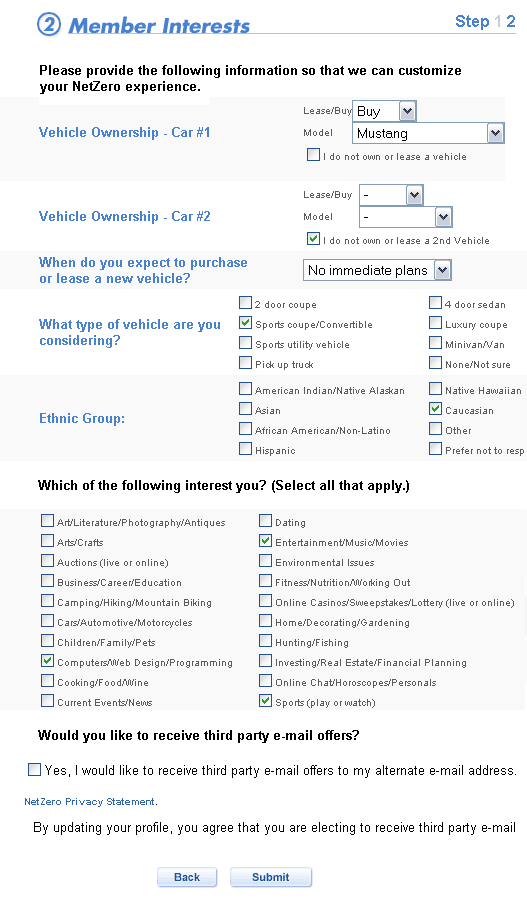
- Complete the Automobile information and Ethnic Group information as needed.
- Check all of the appropriate selections in the General Interests section.
- If you would like to receive 3rd-party emails offers, check the box for that section.
Note: Checking the 3rd-party email box will authorize NetZero to send you emails regarding these services and to provide your email address to third parties.
- Click Submit.
You will get a confirmation message showing the changes have gone into effect. 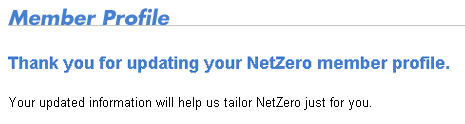
| |
