Accessing Email using the ZeroPort When the ZeroPort appears, you will see the Inbox and Write buttons.  Inbox Button - Click the Inbox button to go to the Inbox for your configured email program (such as NetZero Message Center or Outlook Express). Write Button - Click the Write button to compose a new message via your configured email program (such as NetZero Message Center or Outlook Express). By default, the Inbox and Write buttons are set to launch Message Center. If you want to configure the Inbox and Write buttons to use Outlook Express, do the following: - If you are online, disconnect from NetZero.
- Double-click the NetZero icon on your desktop.
- On the Welcome screen, click Settings.
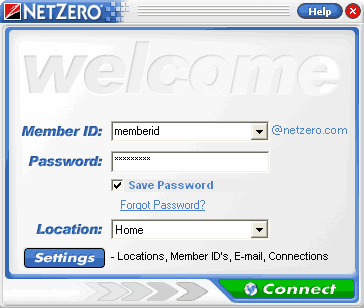 - On the Welcome to NetZero Setup screen, click Email.
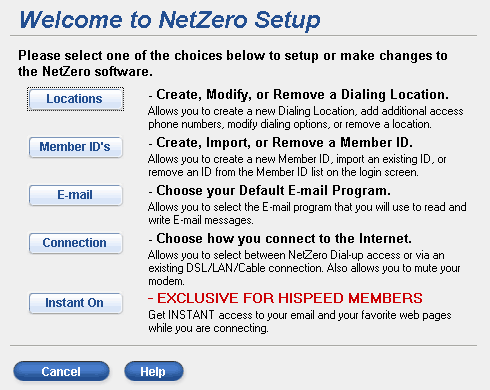 - On the How do you want to get your Email screen, click the circle next to Outlook Express and click Finish.
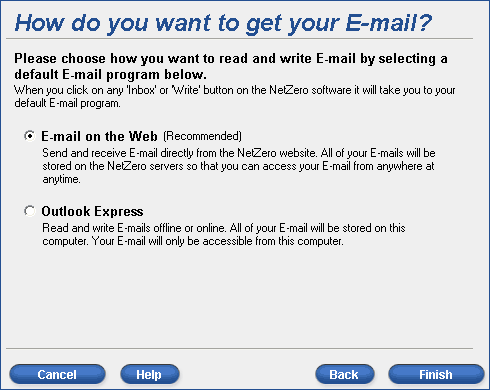 - A confirmation window will appear. If you are sure you want to configure your NetZero email program to be Outlook Express, click Yes.
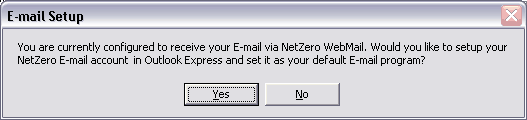 - If there are no problems, a message will appear saying that your NetZero email has been set up for Outlook Express. Click OK.
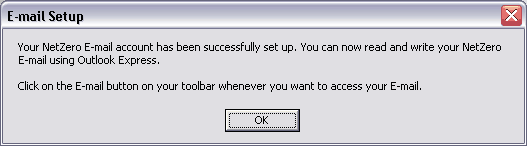 - You will return to the Welcome screen.
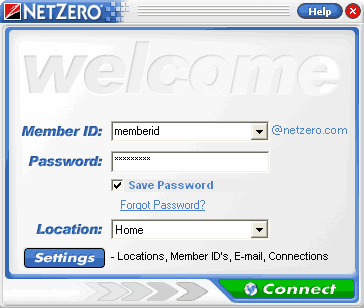 - Click Connect to get online. Once you are online, you can click the Inbox and Write buttons to access your email through Outlook Express.
Note: To switch back to Message Center, repeat the above steps, but select Message Center instead.
| |
