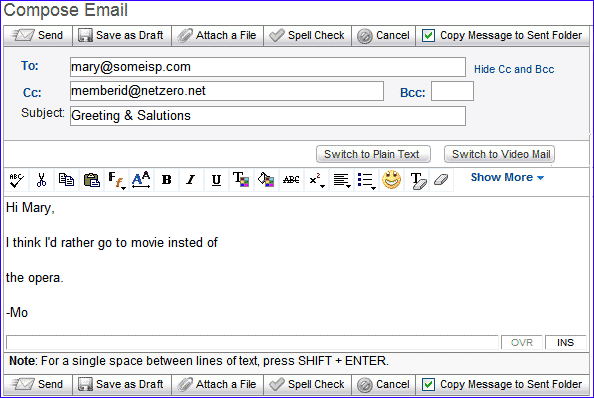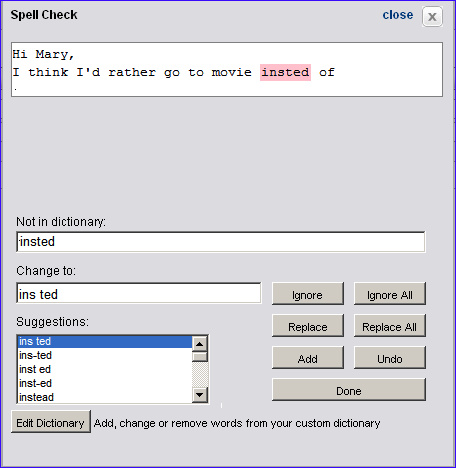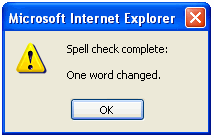Using Spell Check
Message Center has a spell-checking feature to help you compose email messages.
- If you want to check the spelling of your message, click the Spell Check button after writing your email.
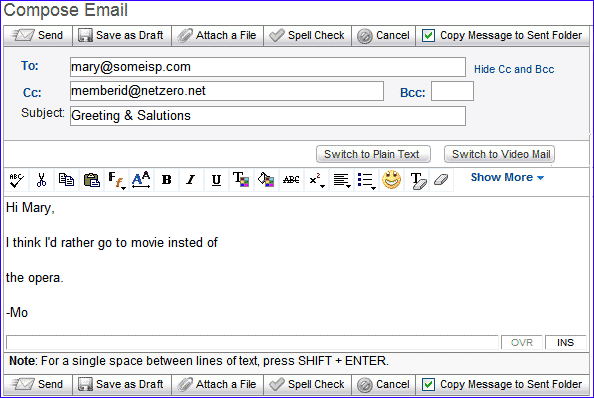
- A pop-up window will appear showing you words that may be misspelled.
- There are two ways to change a misspelled word:
- Manually fix the misspelled word by editing the word in the Change to: text box.
- Select a word from the list under Change to: box.
- You can select any one of the following options based on the suggestions provided:
- Ignore - If a word was not misspelled but the spell check thinks it is, just ignore the suggestion (hint: clicking Ignore All will cause the spell check to skip every other instance of this word in your email).
- Replace - If a word was misspelled, click Replace to exchange the misspelled word with the one selected from the list of suggestions or which you typed in the Change to: box.
- Replace All - If a particular word that was misspelled is repeated in the message then click Replace All to overwrite the word with the correct word in the whole message.
- Add - This option will add the word to your dictionary.
- Undo - Select this option if you want to return to the original word.
- Done - After your changes are done you can click on this button.
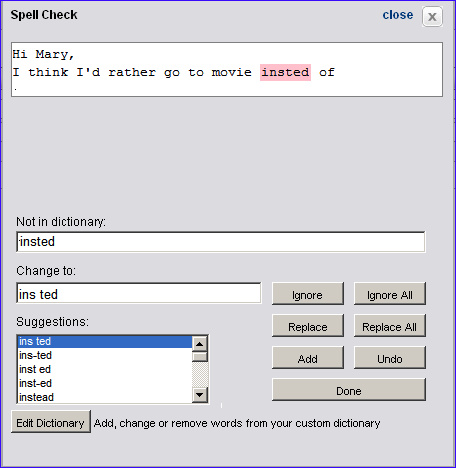
- You will see a pop-up window with number of words changed using the spell check feature after you are done. Click OK.
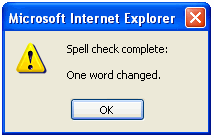
- You can now send the mail by clicking Send.
Back to the Main Menu
NGCV