

 My Password My Password

 Billing and Usage History Billing and Usage History

 Payment and Account Info Payment and Account Info

 Update My Address Update My Address

 Upgrade My Account Upgrade My Account

 Billing Questions Billing Questions

 Access Numbers Access Numbers

 Connection Issues Connection Issues

 Get NetZero Software Get NetZero Software

 Safety/Security Safety/Security

 Contact Us Contact Us

|  |
Getting Started with NetZero Getting started using your NetZero software is simple, and after a few steps you'll be connected to the Internet. |
Step 1: Signing Up for NetZero Step 2: Installing the NetZero software NetZero and its services are not affiliated with or endorsed by America Online, Inc. - For instructions on signing up for Free NetZero service, click here.
A. Signing Up for NetZero - To sign up for NetZero service, click here , or visit http://netzero.net the next time you are connected to the Internet. (If you'd like to sign up over the phone, just call 1-800-638-9376
Note: If you are already a NetZero member and need an upgrade or a copy for a friend, click here to download, or click here for instructions with screen shots. - Select the level of service you would like, NetZero Platinum, or NetZero HiSpeed. Add any additional services you would like, and proceed through to the checkout page.
- At this point, you'll need to create your NetZero Member ID and password. Type the information in the boxes.
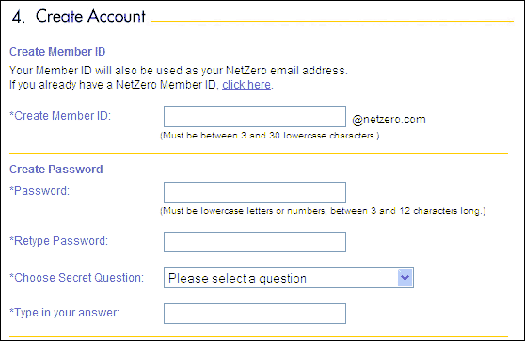
- You will be asked to choose a security question from the drop-down menu. Select one, and type the answer in the appropriate box.
Note: If you need to contact NetZero customer service in the future, our representative will ask you for the answer to your security question in order to confirm your account. - Next, provide an alternate email address, choose if you would like to receive information from NetZero partners, and indicate whether a current NetZero member referred you to us.
- When you are finished, click the I Accept button to accept NetZero's terms and conditions.
Note: Your account will not be created unless you agree to NetZero's terms and conditions. - You will now be asked to provide your billing information, including billing address and phone number, as well as your credit or debit card information. Click the Submit button once you are finished.
- Your NetZero account has now been created. You will see a summary of your account information.
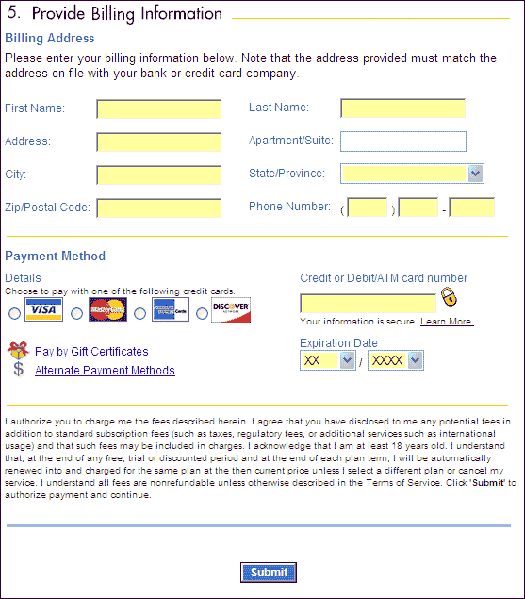
Click the Download Now button to obtain the NetZero software, and select where you'd like to save it (we recommend you save it to your Desktop). 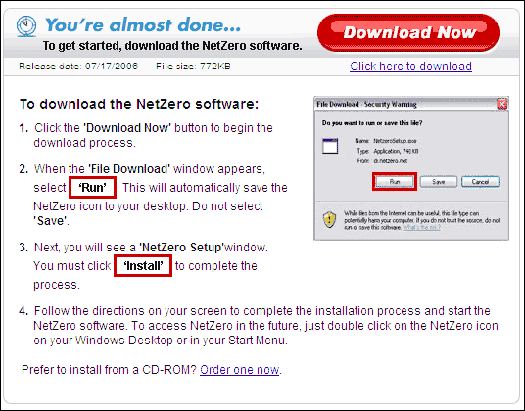
Back to the Top B. Installing the NetZero software - Double click the NetZero program icon on your Desktop (or where ever you saved it) to begin the installation. You will see a window indicating the location in which the software is being installed. Click Install to begin, or Browse to select a different destination.
- After installing the NetZero files, you will need to activate your account. Type your member ID and password in the appropriate boxes, and click Continue to move on (if you check the box next to Save Password, your information will be automatically filled in every time you log in to NetZero).
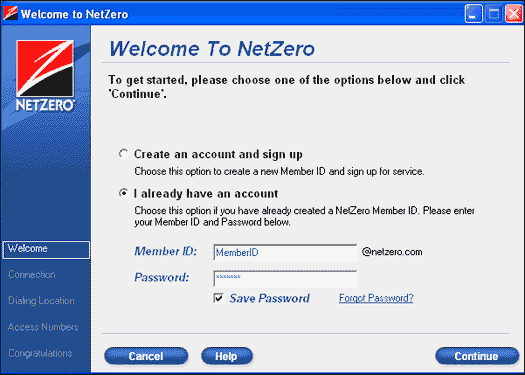
- Select how you connect to the Internet. If you use dial-up access, choose Use NetZero Dial-up Internet Access. Click Continue.
- Type the phone number from which you'll be dialing, and give your location a name (i.e. Home, Office, etc). Choose whether to disable call-waiting, and if you need to dial a number to reach an outside line. Click Continue.
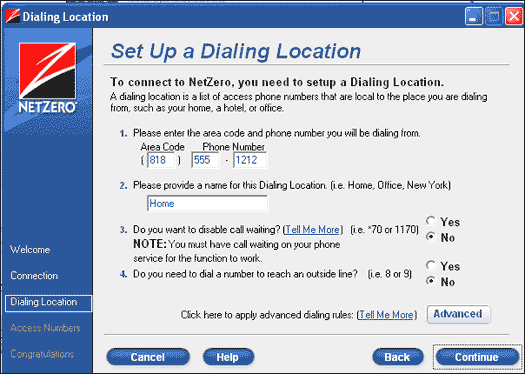
- Choose the access numbers you would like the software to dial from the list. You should choose several numbers. You will see a window confirming your access numbers. If you wish to change or add numbers, click the Back button to return to the Access Number screen. If you are finished, click the Connect button to log-in to NetZero.
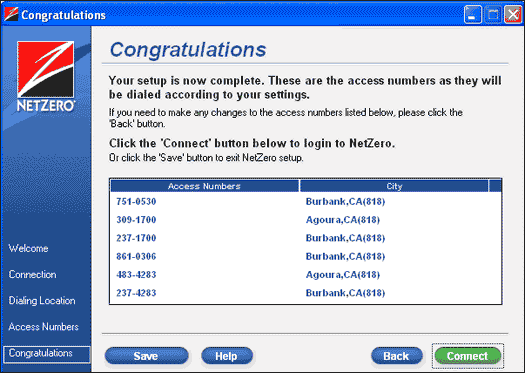
Back to the Top WARNING: THE USE OF SOME OF THE FOLLOWING TELEPHONE NUMBERS MAY RESULT IN LONG DISTANCE CHARGES. IN SELECTING YOUR ACCESS NUMBER(S), PLEASE NOTE THAT ALTHOUGH AN ACCESS NUMBER MAY BE IN YOUR AREA CODE OR LOCATED IN YOUR GENERAL GEOGRAPHIC REGION, IT MAY NOT NECESSARILY BE A LOCAL NUMBER FOR YOU. YOU MAY INCUR SUBSTANTIAL TELEPHONE CHARGES IF YOU CHOOSE ACCESS NUMBERS THAT ARE NOT COVERED BY YOUR LOCAL CALLING PLAN. WE URGE YOU TO CHECK WITH YOUR TELEPHONE COMPANY TO FIND OUT WHICH NUMBERS ARE LOCAL FOR YOU BEFORE USING A NUMBER FROM THIS LIST.
| |
